Nokia 2600 Manuel d'utilisateur
Naviguer en ligne ou télécharger Manuel d'utilisateur pour Téléphones mobiles Nokia 2600. Nokia 2600 User Manual Manuel d'utilisatio
- Page / 2
- Table des matières
- MARQUE LIVRES
Noté. / 5. Basé sur avis des utilisateurs




The Nokia 2600 phone offers several ways to stay in touch. Use Instant Messaging to chat in
real-time with other phone and Internet users. In a hurry? Send a quick text message using SMS.
And when words just aren’t enough, you can send picture messages.
Create a text message
1. Open the phone menu by selecting Menu from the Start screen. ( )
2. Select Messages (fig. 3.1). ( )
3. Select Write message. ( )
4. Type your message using the keypad (fig. 3.2).
Tip: You can enter text in one of two ways: traditional text entry (indicated by in the
message title bar) or predictive text entry (indicated by ). Predictive text entry is
much faster than traditional text entry because it uses a built-in phone dictionary that
guesses the words you are trying to spell. For additional information about using your
keypad to type text, refer to your User Guide.
Send your message
1. When finished typing a message, select Options. ( )
2. Select Send. ( )
3. Enter the phone number or select Find to locate the desired contact in your phone book,
then select OK (fig. 3.3). ( )
4. Sending message appears.
Thank you for purchasing the Nokia 2600 phone!
Use this guide to:
Get familiar with your phone
Turn it on and get started
Send text messages
Get organized
Have fun
Quick Start Guide
All screen images are simulated.
Check it out!Check it out!
2
Get started.Get started.
With your Nokia 2600 phone's battery fully charged, simply press and hold the power key to
turn the phone on. You may be prompted to enter the time and date the first time the phone
is turned on. If the phone displays Insert SIM card (fig. 2.1), continue reading below.
The SIM Card
Your Nokia 2600 phone uses a SIM card to make your life easier by holding
information about your account and storing your contacts.
The SIM card allows you to store up to 250 additional contacts! If you already
have a SIM card, you can transfer your service and phone numbers to your
Nokia 2600 phone simply by inserting the SIM! If you do not have a SIM card
or service for the phone, contact your wireless service provider.
Insert the SIM card
1. Turn the phone over and remove the back cover by pressing the locking catch (fig. 2.2).
2. Lift and remove the battery (fig. 2.3).
3. Carefully lift the SIM card holder from the finger grip of the phone, and open
the flip cover (fig. 2.4).
4. Insert the SIM card. Make sure the gold contacts are facing down and the
beveled corner is on the upper-right side (fig. 2.5).
5. Close the SIM card holder and press to lock it into place (fig. 2.5).
6. Replace the battery.
7. Replace the cover.
Power key
Press and hold to turn phone on or off.
Press and release to switch between profiles or to return to the Start screen.
Navi™ (Selection) key
Press to answer an incoming call or to choose the option shown on the screen
above the key. If a name or number is shown on the screen, press this key to
make a call to that person.
Four-way scroll key
From the Start screen, use the 4-way scroll key for instant access to:
Display recently dialed numbers
Open your phone book
Type a text message
Access menu shortcuts
Adjust the volume while in a call
C key
Press to end a call, decline an incoming call, or return to the previous screen.
Get the message.
3
fig. 2.2
fig. 2.3
fig. 2.4
fig. 2.5
N0904
fig. 2.1
Insert SIM
fig. 3.3
fig. 3.2
fig. 3.1
1
2
Résumé du contenu
Page 1 - Quick Start Guide
The Nokia 2600 phone offers several ways to stay in touch. Use Instant Messaging to chat inreal-time with other phone and Internet users. In a hurry?
Page 2 - Use it!Use it!
4Get it together.Get it together.Never forget an appointment again! You can store reminders in the calendar or set an alarm to sound at a time you spe
Plus de documents pour Téléphones mobiles Nokia 2600

Nokia 2600 Guide de l'utilisateur
(185 pages)

Nokia 2600 Manuel d'utilisateur
(66 pages)

Nokia 2600 Manuel d'utilisateur
(185 pages)

Nokia 2600 Manuel d'utilisateur
(65 pages)
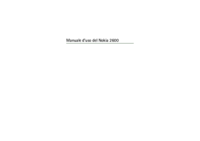
Nokia 2600 Manuel d'utilisateur
(68 pages)

Nokia 2600 Manuel d'utilisateur
(68 pages)

Nokia 2600 Manuel d'utilisateur
(68 pages)

Nokia 2600 Manuel d'utilisateur
(68 pages)

 (209 pages)
(209 pages)







Commentaires sur ces manuels