Nokia 5230 Guide de l'utilisateur
Naviguer en ligne ou télécharger Guide de l'utilisateur pour Téléphones mobiles Nokia 5230. Nokia 5230 3.2" 115g Black Manuel d'utilisatio
- Page / 170
- Table des matières
- DEPANNAGE
- MARQUE LIVRES
- Nokia 5230 User Guide 1
- Contents 4
- About your device 9
- Network services 10
- 1. Find help 11
- Software updates over the air 12
- Update software using your PC 13
- Settings 13
- Access codes 13
- Prolong battery life 14
- Free memory 15
- 2. Get started 16
- Insert the battery 17
- Insert the memory card 18
- Charge the battery 19
- Get started 20
- Keys and parts 21
- Switch the device on 23
- Home screen 23
- Access the menu 24
- Touch screen actions 24
- Touch screen backlight 26
- Media key 27
- Change the ringing tone 27
- Nokia support 27
- 3. Your device 28
- Display indicators 29
- Your device 30
- Contacts bar 31
- Antenna locations 31
- Offline profile 32
- Shortcuts 32
- Remote lock 33
- Attach a wrist strap 35
- Remove the SIM card 35
- 4. Make calls 36
- During a call 37
- Voice mailbox 38
- Answer or reject a call 38
- Make a conference call 38
- Speed dial a phone number 39
- Call waiting 39
- Voice dialling 40
- Video sharing 41
- UMTS connection settings 42
- Accept an invitation 43
- Recent calls 44
- Packet data 45
- Call duration 45
- 5. Write text 46
- Handwriting 47
- Alphanumeric keypad 48
- Write text 49
- Traditional text input 50
- Predictive text input 50
- 6. Contacts 51
- Contacts toolbar 52
- Manage names and numbers 52
- Default numbers and addresses 53
- Copy contacts 54
- SIM services 54
- 7. Messaging 55
- Write and send messages 56
- Messaging inbox 57
- Multimedia messages 58
- Set up e-mail 59
- E-mail service 59
- Open the mailbox 60
- Retrieve e-mail messages 60
- Delete e-mail messages 61
- Mail for Exchange 62
- View messages on a SIM card 63
- Cell broadcast messages 63
- Service commands 63
- Messaging settings 64
- Messaging 65
- Ovi Contacts 66
- Start using Ovi Contacts 67
- Connect to the service 67
- Create and edit your profile 68
- Find and add friends 69
- Chat with your friends 70
- Ovi Sync 71
- Share your location 71
- Ovi Contacts settings 72
- Nokia account settings 72
- Presence settings 72
- Personalisation settings 73
- Connection settings 74
- About Chat 74
- 8. Personalise your device 75
- 9. Music folder 76
- Play a song or a podcast 77
- Playlists 78
- Podcasts 79
- Nokia Ovi Player 79
- Ovi Music 80
- Nokia Podcasting 81
- Downloads 82
- Listen to the radio 82
- 10. Camera 83
- Activate the camera 84
- Image capture 84
- Capture images 86
- After capturing an image 86
- Location information 87
- You in the image — self-timer 88
- Capture images in a sequence 88
- Video recording 89
- 11. Gallery 90
- View images and videos 91
- 12. Share online 92
- Manage your accounts 93
- Create a post 93
- 13. Nokia Video Centre 94
- View a video clip 95
- Schedule downloads 95
- Video feeds 96
- My videos 96
- Transfer videos from your PC 97
- Video centre settings 97
- 14. Web browser 98
- Browser toolbar 99
- Navigate pages 100
- Web feeds and blogs 100
- Content search 101
- Bookmarks 101
- Empty the cache 101
- Connection security 102
- 15. Positioning (GPS) 103
- Hold your device correctly 104
- Position requests 105
- Landmarks 105
- GPS data 106
- Positioning settings 106
- 16. Maps 107
- Map view 109
- Change the look of the map 109
- Download and update maps 110
- About positioning methods 110
- Find a location 111
- View location details 112
- Save places and routes 112
- Save a route 113
- View a saved place on the map 113
- Send places to your friends 114
- Share location 114
- Synchronise your Favourites 115
- Get voice guidance 115
- Drive to your destination 116
- Navigation view 117
- Walk to your destination 118
- Plan a route 118
- 17. Connectivity 120
- Access points 121
- Create access point groups 122
- Packet data access points 122
- Connectivity 123
- Active data connections 124
- Synchronisation 124
- Bluetooth connectivity 125
- Security tips 126
- Pair devices 127
- Block devices 128
- Remote SIM mode 128
- PC connections 130
- Administrative settings 130
- SIP settings 131
- Access point name control 131
- 18. Search 132
- 19. About Ovi Store 132
- 20. Other applications 133
- Calendar 134
- File manager 135
- Application manager 136
- Other applications 137
- Remove applications 138
- Application manager settings 138
- RealPlayer 139
- Recorder 140
- Write notes 141
- Make calculations 141
- Converter 141
- Dictionary 141
- 21. Settings 142
- Language settings 143
- Display settings 143
- Voice commands 143
- Accessory settings 144
- Application settings 144
- Device updates 144
- Security settings 145
- Change the trust settings 147
- Restore original settings 148
- Protected content 148
- Notification lights 149
- Call settings 150
- 22. Troubleshooting 151
- Troubleshooting 152
- 23. Green tips 154
- Save paper 155
- Learn more 155
- Accessories 155
- Taking care of your device 158
- Additional safety information 159
- Operating environment 160
- Medical devices 160
- Vehicles 161
- Emergency calls 162
Résumé du contenu
Nokia 5230 User GuideIssue 4.1
Network servicesTo use the device you must have service from a wireless service provider. Somefeatures are not available on all networks; other featur
Navigate pagesWhen you are browsing a web page that contains a large amount of information,you can use Page overview to view what kind of information
Using widgets may involve the transmission of large amounts of data through yourservice provider's network. For information about data transmissi
A cache is a memory location that is used to store data temporarily. If you have triedto access or have accessed confidential information requiring pa
15. Positioning (GPS)You can use applications such as GPS data to calculate your location or measuredistances. These applications require a GPS connec
When you activate A-GPS, your device receives useful satellite information from anassistance data server over the cellular network. With the help of a
If your device has found satellites, a bar for eachsatellite is shown in the satellite info view. The longerthe bar, the stronger the satellite signal
With Landmarks, you can save the position information of specific locations in yourdevice. You can sort the saved locations into different categories,
● Integrated GPS — Use the integrated GPS receiver of your device.● Assisted GPS — Use Assisted GPS (A-GPS) to receive assistance data from anassist
● Check weather forecasts and other local information, if available.Some services may not be available in all countries, and may be provided only inse
Map view1 — Selected location2 — Indicator area3 — Point of interest (for example, a railway station or a museum)4 — Information areaChange the look o
1. Find helpIn-device helpYour device contains instructions to help to use the applications in your device.To open help texts from the main menu, sele
● Terrain view — View at a glance the ground type, for example, when you aretravelling off-road.● 3D — For a more realistic view, change the perspec
of location data can be affected by adjustments to GPS satellites made by the UnitedStates government and is subject to change with the United States
To avoid data transfer costs, you can also get search results without an activeinternet connection, if you have maps of the searched area stored on yo
4. Select Save place.Save a route1. Select My position.2. Tap the location. To search for an address or place, select Search.3. Tap the location'
If you need to delete places or routes, or add a route to a collection, go to the OviMaps internet service at www.ovi.com.Send places to your friendsW
The Facebook terms of use apply to sharing your location on Facebook. Familiariseyourself with the Facebook terms of use and the privacy practices.Bef
If you select a language that includes street names, also the street names are saidaloud. Voice guidance may not be available for your language.Change
Obey all local laws. Always keep your hands free to operate the vehicle while driving.Your first consideration while driving should be road safety.Nav
When planning a route, you can set the device to avoid traffic events, such as trafficjams or roadworks.Avoid traffic events — In the main view, sele
4. To add another route point, select Add new route point and the appropriateoption.Change the order of the route points1. Select a route point.2. Sel
If your issue remains unsolved, contact Nokia for repair options. Seewww.nokia.com/repair. Before sending your device for repair, always back up theda
Use the optimised driving route — Open the Settings tab, and select Drive >Route selection > Optimised. The optimised driving route combines th
● Network mode — Select which network to use. If you select Dual mode, thedevice uses the GSM or UMTS network automatically, according to the network
shown and can be shared by a new access point. If you skip this step, you are askedto select a connection method and to define the settings needed.To
To edit a packet data access point, open one of the access point groups, and selectan access point marked with .Follow the instructions from your serv
Active data connectionsSelect Menu > Settings and Connectivity > Connection mgr..In the active data connections view, you can see open data conn
Bluetooth connectivityAbout Bluetooth connectivityWith Bluetooth connectivity, you can make a wireless connection to othercompatible devices, such as
which the visibility is set from shown to hidden, select Set visibility period. Tohide your device from other devices, select Hidden. ● My phone'
3. Select the device with which you want to connect.4. If the other device requires pairing before data can be transmitted, a tonesounds, and you are
such as your compatible headset or PC, or devices that belong to someone youtrust. indicates authorised devices in the paired devices view.● Set as u
Before the remote SIM mode can be activated, the two devices must be paired andthe pairing initiated from the other device. When pairing, use a 16-dig
● Disclaimer — View the Nokia licence agreement.Update software using your PCNokia Software Updater is a PC application that enables you to update yo
To have the device ask the purpose of the connection eachtime a compatible data cable is connected, select Ask onconnection > Yes.If the Ask on con
● Packet data connection — If you select When available and you are in anetwork that supports packet data, the device registers to the packet datanet
18. SearchAbout SearchSelect Menu > Internet > Search.Search (network service) enables you to use various internet-based search servicesto find,
content that is compatible with your mobile device and relevant to your tastes andlocation.20. Other applicationsClockSet time and dateSelect Menu >
World clockWith the world clock, you can view the current time in different locations.Select Menu > Applications > Clock.View the time — Select
File managerAbout File managerSelect Menu > Applications > Office > File mgr..With File manager, you can browse, manage, and open files on yo
To back up files, select Backup contents. Select the file types you want to back upon a memory card and Options > Back up now. Ensure that your mem
widgets application installed on the memory cardImportant: Only install and use applications and other software from trustedsources, such as app
To start an installed application, locate the application in the menu, and select theapplication. If the application does not have a default folder de
● Software installation — Select whether Symbian software that has no verifieddigital signature can be installed.● Online certificate check — Select
apply, and all the personal data in your device may be deleted. For moreinformation, contact a Nokia Care point or your device dealer.● Personal Unblo
● Mark/Unmark — Mark items in the list to send or delete multiple items at thesame time.● View details — View details of the selected item, such as
To listen to the sound clip, select .To select the recording quality or where you want to save your sound clips, selectOptions > Settings.To recor
Select Options and from the following:● Listen — Listen to the selected word.● History — Find previously translated words from the current session.●
Language settingsSelect Menu > Settings and Phone > Language.To change the device language, select Phone language.To change the writing language
● Voice command tutorial — Open the tutorial for voice commands.Accessory settingsSelect Menu > Settings and Phone > Accessories.Some accessory
You may receive server profiles and different configuration settings from yourservice providers and company information management department. Theseco
PIN2 code, contact your service provider. If you forget the lock code, contact aNokia Care point or your service provider.● Lock code — The lock code
Digital certificates do not guarantee safety; they are used to verify the origin ofsoftware.Important: Even if the use of certificates makes the risk
● Symbian installation: Yes — The certificate is able to certify the origin of a newSymbian operating system application.● Internet: Yes — The certifi
ask that such DRM software's ability to access new DRM-protected content berevoked. Revocation may also prevent renewal of such DRM-protected con
If the network mode is set to dual mode in the network settings, the devicesearches for the 3G network. To set the device to use only the GSM network,
Call settingsCall settingsSelect Menu > Settings. Select Calling > Call and from the following:● Send my caller ID — Select Yes to show your ph
Call divert allows you to divert incoming calls to your voice mailbox or anotherphone number. For details, contact your service provider.1. Select the
Q: What is my password for the lock, PIN, or PUK codes?A: The default lock code is 12345. If you forget the lock code, contact your devicedealer. If y
Q: Why can’t I end a Bluetooth connection?A: If another device is connected to your device, you can end the connection fromthe other device or deactiv
Q: How do I calibrate the screen?A: The screen is calibrated at the factory. If it is necessary to recalibrate the screen,select Menu > Settings an
● Disable unnecessary sounds, such as keypad and ringing tones.RecycleMost of the materials in a Nokia phone are recyclable. Check how to recycle your
BatteryBattery and charger informationYour device is powered by a rechargeable battery. The battery intended for use withthis device is BL-5J. Nokia m
happen, for example, when you carry a spare battery in your pocket or purse. Short-circuiting the terminals may damage the battery or the connecting o
2. When you angle the hologram left, right, down and up, youshould see 1, 2, 3 and 4 dots on each side respectively.Successful completion of the steps
● Do not paint the device. Paint can clog the moving parts and prevent properoperation.● Use only the supplied or an approved replacement antenna. Una
2. Get startedInsert the SIM cardImportant: To prevent damage to the SIM card, always remove the batterybefore you insert or remove the card.Importan
Operating environmentThis device meets RF exposure guidelines in the normal use position at the ear orat least 1.5 centimetres (5/8 inch) away from th
● Hold the wireless device to the ear opposite the medical device.● Turn the wireless device off if there is any reason to suspect that interference i
Areas with a potentially explosive atmosphere are often, but not always, clearlymarked. They include areas where you would be advised to turn off your
When making an emergency call, give all the necessary information as accuratelyas possible. Your wireless device may be the only means of communicatio
IndexAA-GPS (assisted GPS) 103access codes 13access points 121groups 122accessories 144accounts 72alarmcalendar note 134alarm clock 133answering calls
options during 37received 44redialling 150rejecting 38restrictingSee fixed diallingsettings 150cameraassigning images to contacts 86image mode 86indic
Ffactory settingsrestoring 148feeds, news 100file management 135file manager 135backing up files 135organising files 135fixed dialling 55Ggallery 90or
Maps 107browsing 108changing views 109display elements 109, 117downloading maps 110driving routes 116Favourites 113finding locations 111location detai
personalisation 73presence 72profiles 68searching 69settings 72sharing your location 68, 73synchronising 71Ovi Music 80Ovi Store 132Ppacket data conne
settings 84, 142, 144access point name control 131access points 121, 122applications 144Bluetooth connectivity 125call divert 150calls 150certificates
2. Insert a SIM card in the SIM card slot. Make sure the contactarea on the card is facing up and the bevelled corner isfacing toward the device. Push
useful information 11Vvideomy videos 96playing video clips 96shared 43transferring video clips 97Video Centre 94video centredownloading 94video feeds
2. Insert the battery.3. To replace the cover, direct the top locking catchestoward their slots, and press down until the coverlocks into place.Insert
1. Open the cover of the memory card slot.2. Insert a compatible memory card in the memory card slot. Make sure thecontact area on the card is facing
DECLARATION OF CONFORMITYHereby, NOKIA CORPORATION declares that this RM-588 product is in compliance withthe essential requirements and other relevan
2. Connect the charger to the device.3. When the device indicates a full charge, disconnect the charger from the device,then from the wall outlet.You
Keys and parts1 — Micro USB connector2 — Nokia AV connector (3.5mm)3 — Charger connector4 — Power key5 — Earpiece6 — Touch screen7 — Proximity detecto
12 — End key13 — Menu key14 — Call key15 — Camera lens16 — Loudspeaker17 — SIM card slot18 — Memory card slot19 — Wrist strap hole20 — MicrophoneYour
Switch the device on1. Press and hold the power key.2. If the device asks for a PIN code or lock code, enter it,and select OK. To delete a number, sel
Interactive display elementsTo open the clock application, select the clock (1).To open the calendar, or to change the profile, select thedate or the
Important: Use only a stylus approved by Nokia for use with this device. Usingany other stylus may invalidate any warranty applying to the device and
SwipeTo swipe, slide your finger or the stylus quickly left or right on the screen. Whenviewing an image, to view the next or previousimage, swipe the
Media keyTo open applications such as the music player or browser,select the media key () to open the media bar, andselect the application.Change the
Nokia Care servicesIf you need to contact Nokia Care services, check the list of localNokia Care contact centres at www.nokia.com/customerservice.Main
Transfer content for the first time1. To retrieve data from the other device for the first time, on your device, selectMenu > Applications > Swi
Reverse engineering of software in the device is prohibited to the extent permitted by applicable law. Insofaras this user guide contains any limitati
The ringing type is set to Silent, and the message and e-mail alert tones areturned off. A timed profile is active. The touch screen and keys a
Contacts barTo add a contact to the home screen, in the home screen, select > Options >New contact, and follow the instructions.To communicate
Offline profileThe offline profile lets you use the device without connecting to the wireless cellularnetwork. When the offline profile is active, you
Volume and loudspeaker controlTo adjust the volume level when you have an active call or are listening to a soundclip, use the volume key.The built-in
card > Remote phone locking > Enabled. Tap the text input field to enter thetext message content (5 to 20 characters), select , and verify the m
Attach a wrist strapTip: Attach the plectrum stylus to thedevice like a wrist strap.Remove the SIM card1. Remove the back cover by liftingit from the
Remove the memory cardImportant: Do not remove the memory card during an operation when thecard is being accessed. Doing so may damage the memory car
For international calls, select * twice for the + character (which replaces theinternational access code), and enter the country code, area code (omit
Many of the options that you can use during a voice call are network services.Voice mailbox To call your voice mailbox (network service), in the home
2. To make a call to another participant, select Options > New call. The first callis put on hold.3. When the new call is answered, to join the fir
ContentsSafety...8About your device...9Network services...
To activate call waiting (network service), select Menu > Settings and Calling >Call > Call waiting.1. To answer the waiting call, press the
Video sharingUse video sharing (network service) to send live video or a video clip from yourmobile device to another compatible mobile device during
Person-to-person connection settingsA person-to-person connection is also known as a Session Initiation Protocol (SIP)connection. The SIP profile sett
You may need to convert the video clip into a suitable format to be able to shareit. If your device notifies you that the video clip must be converted
● Yes — Accept the invitation, and activate the sharing session.● No — Reject the invitation. The sender receives a message that you rejected theinv
Packet dataSelect Menu > Log.You may be charged for your packet data connections by the amount of data sentand received. To check the amount of dat
5. Write textYou can enter letters, numbers, and special characters in several different ways. Theon-screen keyboards allow you to enter characters by
4 — Shift and caps lock - To enter an uppercase character when writing in lowercase,or vice versa, select the key before entering the character. To ac
To enter letters and numbers (default mode), write words as you would normally.To select number mode, select . To enter non-Latin characters, select t
1 — Close - Closes the virtual keypad (Alphanumeric keypad).2 — Input menu - Opens the touch input menu, which includes commands such asActivate predi
Alphanumeric keypad...48Touch input settings...516. Contacts...51Save and e
8 — Star - Opens a special characters table.9 — Shift - Changes the character case, activates or deactivates predictive text inputmodes, and switches
4. Start writing the next word.Switch between text modesTo deactivate predictive text input for all editors in your device, select >Deactivate pr
To open the contacts list, in the home screen, depending on the home screen theme,select Contacts or .Save and edit names and numbers1. To add a new c
● Very short names are not accepted. Use long names, and avoid similar names fordifferent numbers.Note: Using voice tags may be difficult in a noisy
To remove the ringing tone, select Default tone from the list of ringing tones.To view, change or remove the image from a contact, select the contact,
Fixed diallingSelect Menu > Contacts and Options > SIM numbers > Fixed dial contacts.With the fixed dialling service, you can restrict calls
Messaging contains the following folders:● Inbox — Received messages, except e-mail and cell broadcast messages,are stored here.● My folders — Organ
left in the Outbox folder, and the device attempts to resend it periodically. Sendinga mail requires a data connection, and continuous attempts to res
In the Inbox folder, indicates an unread text message, an unread multimediamessage, an unread audio message, and data received through Bluetoot
Set up e-mailTo set up e-mail, select Menu > Messaging and Mailbox.You can set up several e-mail accounts, for example, a personal e-mail account a
Navigate pages...100Web feeds and blogs...100Widgets...
If you select Messaging > Mailbox and have not set up your e-mail account, youare prompted to do so. To start creating the e-mail settings with the
2. To close the connection and view the e-mail messages offline, select Options >Disconnect.3. To open an e-mail message, select the message. If th
Disconnect from the mailboxWhen you are online, to end the data connection to the remote mailbox, selectOptions > Disconnect.Mail for ExchangeWith
You can access and modify the Mail for Exchange profile and settings in theMessaging settings.View messages on a SIM cardSelect Menu > Messaging an
Messaging settingsThe settings may be preconfigured in your device, or you may receive them in amessage. To enter settings manually, fill in all field
● Image size — Define the size of the image in a multimedia message.● MMS creation mode — If you select Guided, the device informs you if you tryto
E-mail settingsManage mailboxesSelect Menu > Messaging and Options > Settings > E-mail.To select which mailbox you want to use to send and re
Using Ovi Contacts may involve the transmission of large amounts of data throughyour service provider's network. Contact your network service pro
Select Go online > Options and from the following:● Select — Select the item.● Go online — Connect to the service if you are offline.● My profile
● Edit text — Cut, copy, or paste text.● Change — Change your status (when the status field is selected).● Activate — Start broadcasting your locat
Make calculations...141Converter...141Dictionary...
● Search — Search for the contact whose name or other related keyword youentered in the Search friends field.● Edit text — Cut, copy, or paste text.
Ovi SyncTo sync your device with Ovi, you must have a Nokia account and activate the OviContacts service on your device.Sync your device with Ovi1. If
To select the locations you want to share with your friends, select Share mylocation > My shared landmarks, and select the landmarks from the list.
Modify presence settingsSelect from the following:● Share my location — Allow your friends to see your location.● Share now playing — Allow your fri
● Login on start-up — Sign in automatically to Ovi Contacts when you switch onyour mobile device.● Auto-accept friend invit. — Accept friend request
Using network services and downloading content to your device may result in datatraffic costs.Start chattingSelect Menu > Applications > IM.1. S
To have a wallpaper image or a slide show of changing images as the backgroundin the home screen, select Wallpaper > Image or Slide show.To change
Play a song or a podcastTo open Music player, select Menu > Music > Music player.You may have to refresh the music and podcast libraries after y
To close the player, select Options > Exit.PlaylistsSelect Menu > Music > Music player and Playlists.To view details of the playlist, select
PodcastsSelect Menu > Music > Music player and Podcasts.Podcast episodes have three states: never played, partially played, and completelyplayed
SafetyRead these simple guidelines. Not following them may be dangerous or illegal. Readthe complete user guide for further information.SWITCH ON SAFE
Download, transfer, and manage music between your computer andmobile device1. Open Nokia Ovi Player on your computer. If you want to download music,re
Nokia PodcastingWith the Nokia Podcasting application (network service), you can search, discover,subscribe to, and download podcasts over the air, an
● If limit exceeds — Define what to do if the downloads exceed the downloadlimit.Setting the application to retrieve podcasts automatically may invol
When you open the application for the first time, you can choose to have the localstations tuned automatically.To listen to the next or the previous s
Activate the cameraTo activate the camera, press the capture key.Image captureStill image controls and indicatorsThe still image viewfinder displays t
The capture and recording settings view provides you with shortcuts to differentitems and settings before capturing an image or recording a video clip
The capture settings are shooting-mode specific. Switching between the modesdoes not reset the defined settings.If you select a new scene, the capture
● — Upload the image to a compatible online album.● Delete — Delete the image.To use the image as wallpaper in the home screen, select Options >
Location information can be added to an image or a video clip if location coordinatesare found via the network. It may take several minutes to receive
To deactivate sequence mode, select > Single shot.Video recordingRecord videos1. To switch from image mode to video mode, if necessary, select
About your deviceThe wireless device described in this guide is approved for use on the WCDMA900/2100 and GSM/EDGE 850/900/1800/1900. Contact your ser
5 — Battery charge level indicator6 — Video quality indicator. To modify this setting, select Options > Settings >Video quality.7 — Video clip f
● Songs — Open Music player.● Sound clips — Listen to sound clips.● Other media — View presentations.You can browse, open, and create folders; and
The toolbar helps you select frequently used functions with images, video clips, andfolders.From the toolbar, select from the following:● Send — Send
To subscribe to an online sharing service, go to the service provider's website, andcheck that your Nokia device is compatible with the service.
To add tags to the post, select Tags:.To enable the posting of location information contained in the file, selectLocation:.To send the post to the ser
2. To connect to a service to install video services, select Add new services andthe desired video service from the service catalogue.View a video cli
Video feedsSelect Menu > Applications > Video centre.The content of the installed video services is distributed using RSS feeds. To viewand mana
Transfer videos from your PCTransfer your own video clips from compatible devices using a compatible USB datacable. Only video clips which are in a fo
14. Web browserWith the web browser, you can view hypertext markup language (HTML) pages onthe web as originally designed (network service). You can a
To view snapshots of the web pages you have visited during the current browsingsession, select Back (available if History list is activated in the bro
Plus de documents pour Téléphones mobiles Nokia 5230
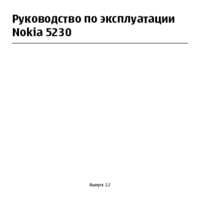







 (66 pages)
(66 pages) (64 pages)
(64 pages)







Commentaires sur ces manuels