Nokia X3-02 Manuel d'utilisateur
Naviguer en ligne ou télécharger Manuel d'utilisateur pour Téléphones mobiles Nokia X3-02. Nokia X3-02 User's Manual Manuel d'utilisatio
- Page / 63
- Table des matières
- MARQUE LIVRES
- Nokia X3-02 User Guide 1
- Contents 2
- Get started 5
- Switch it on 10
- Device management 16
- Telephone 19
- Contacts 23
- Write text 24
- Messaging 26
- Nokia Messaging mail and IM 28
- Personalisation 31
- Connectivity 33
- Nokia's Ovi services 38
- Time management 40
- Pictures and videos 42
- Music and audio 44
- Games and applications 50
- Protect your device 52
- Protect the environment 53
- Copyright and other notices 59
Résumé du contenu
Nokia X3-02 User GuideIssue 2.0
Attach a strapSwitch it onNetwork services and costsYour device is approved for use on the GSM 850/900/1800/1900 MHz networks andWCDMA 850/900/1900/21
(min. 5 digits) You can set your device to ask for the lock code that you define.The default lock code is 12345.Keep the code secret and in a safe pla
Access item-specific optionsTap and hold the item. A pop-up menu with available options opens.Scroll in a list or menuPlace your finger on the screen,
Touch screen settingsCalibrate the touch screen and activate vibration feedback.Select Menu > Settings > Phone > Touch settings.Calibrate the
IndicatorsYou have unread messages.You have unsent, cancelled, or failed messages.The keypad is locked.The device does not ring for incoming calls or
Both devices must have Bluetooth activated.1 Select Phone switch > Copy to this.2 Select the content to copy and Done.3 Select your previous device
Tip: You can add a profiles shortcut to the shortcut widget in the home screen.Warning:When the flight profile is activated, you cannot make or receiv
Warning:If you install a software update, you cannot use the device, even to make emergencycalls, until the installation is completed and the device i
Your service provider may send device software updates over the air directly to yourdevice. For more information on this network service, contact your
2 Sign in with your Nokia account details. If you do not have an account, sign up forone.3 Follow the instructions.Back up your pictures and other con
ContentsSafety 4Get started 5Keys and parts 5Insert the SIM card and battery 6Insert or remove a memory card 7Charge the battery 8Charge the battery o
View the missed calls laterSelect Menu > Contacts > Log and Missed calls.Call the last dialled numberTrying to call someone, but they are not an
The use of VoIP or other services may be restricted in some countries. For moreinformation, contact your device retailer, service provider, or local a
For availability, contact your service provider.1 While in a call, select Options > More > New call.2 Enter a phone number, or search for a cont
ContactsSave a name and phone numberSelect Menu > Contacts.Select Add new.Add and edit the details of a contact1 Select Names and a contact.2 Selec
Save a received business cardSelect Show > Save.Create a contact groupIf you add your family members or friends to a contact group, you can easily
Switch between text input methodsSelect and hold Options. Not all languages are supported by predictive text input.Switch between character casesPress
Select the correct wordIf the proposed word is not correct, press * repeatedly, and select the desired word fromthe list.Add a word to the dictionaryI
Only compatible devices can receive and display multimedia messages. Messages maylook different in different devices.Send a message to a group of peop
Listen to voice messagesWhen you cannot answer, you can divert calls to your voice mailbox and listen to yourmessages later.The voice mailbox is a net
3 If you select Save password:, you do not need to enter your password every timeyou want to access your mail account.4 Select Sign in.To sign in to a
Read and reply to mail 29About Chat 29Sign in to a chat service 29Chat with your friends 30Hide the Chat application 30Personalisation 31About the hom
2 Sign in, and enter your account user name and password.3 Follow the instructions.Use several chat services at the same time1 Select a chat service,
PersonalisationAbout the home screenIn the home screen, you can:• See notifications of missed calls and received messages• Open your favourite applica
The contact is removed from the Favourite contacts bar, but remains in your contactslist.Personalise the Go to menuYou can add shortcuts to your most
Select Menu > Settings > Profiles.1 Select My style 1 or My style 2.2 Select Personalise, and define your profile settings.3 Enter a name for th
Connect to a wireless headsetWant to keep working at your computer during a call? Use a wireless headset. You canalso answer a call, even if your devi
4 If the other device requires a passcode, enter the passcode. The passcode, whichyou can define yourself, must be entered in both devices. The passco
Prevent others from detecting your deviceSelect Phone visibility > Hidden.When your device is hidden, others cannot detect it. However, paired devi
3 Select Menu > Applications > Gallery, and select and hold a file or folder.4 Select if you want to copy or move the file or folder.5 Select th
Connect to your saved home WLAN1 Select Saved WLANs.2 Select and hold your home WLAN, and from the pop-up menu, select Connect.Disconnect from a WLANS
data traffic costs. For information about data transmission charges, contact yournetwork service provider.To learn more about Ovi, go to www.ovi.com.A
SafetyRead these simple guidelines. Not following them may be dangerous or illegal. Readthe complete user guide for further information.SWITCH OFF IN
To manage your music collection, open the My Music tab. You can connect severalcompatible devices to Nokia Ovi Player, and view and play music stored
Time your workoutChallenge yourself when running your daily route! Use the stopwatch to time yourself.Select Menu > Applications > Stopwatch.Tim
Remember a birthdayAdd a reminder for birthdays and other special dates. The reminders are repeatedannually.Select Menu > Applications > Calenda
Record a videoBesides taking pictures with your device, you can also capture your special moments asvideos.Select Menu > Photos > Camera.1 To sw
Organise your picturesYou can organise your pictures into folders.Select Menu > Photos.1 Select My albums.2 Select > Create album, and enter a
Close the media playerPress and hold the end key.Tip: To return to the home screen, and leave the player playing in the background, pressthe end key.P
Change the sound or tone of your musicDid you know you can change the sound or tone of music, to better suit the genre? Youcan customise profiles for
You can listen to FM radio stations using your device - just plug in a headset , and selecta station!To listen to the radio, you need to attach a comp
Search for the next available stationSelect and hold or Save a stationSelect Options > Save station.Automatically search for radio stationsSelect
Both parties hear a tone at regular intervals during the recording.WebAbout the web browserSelect Menu > Internet.You can view web pages on the int
Get startedKeys and parts1 Earpiece2 Display3 Messaging key4 Call key5 Keypad6 Microphone7 End/Power key8 Media key9 Light sensor10 LoudspeakerGet sta
Games and applicationsAbout games and applicationsSelect Menu > Applications and Extras.Your device may contain games or applications. They can be
Using social networking services requires network support. This may involve thetransmission of large amounts of data and related data traffic costs. F
Set an exchange rateSelect Menu > Applications > Extras > Collection > Converter.Before you can convert currency, you must set the exchang
1 Select Menu > Applications > Gallery.2 Select and hold the memory card, and from the pop-up menu, select Mem. cardopt..3 Select Set password,
RecycleWhen this phone has reached the end of its working life, all of its materials can berecovered as materials and energy. To guarantee the correct
Accidental short-circuiting can happen when a metallic object touches the metal strips on the battery, for example, if you carrya spare battery in you
Take care of your deviceHandle your device, battery, charger and accessories with care. The following suggestions help you protect your warrantycovera
Other transfer methods may not transfer the licences which need to be restored with the content for you to be able to continuethe use of OMA DRM-prote
VehiclesRadio signals may affect improperly installed or inadequately shielded electronic systems in motor vehicles such as electronicfuel injection,
• Install antivirus and other security software on your device and any connected computer. Only use one antivirusapplication at a time. Using more may
11 Micro USB connector12 Charger connector13 Wrist strap hole14 Volume keys15 Keylock button16 Camera lens17 Nokia AV connector (3.5 mm)Insert the SIM
Java and all Java-based marks are trademarks or registered trademarks of Sun Microsystems, Inc.This product is licensed under the MPEG-4 Visual Patent
IndexAaccess codes 10accounts 28, 29alarm clock 40alarms 40, 41anniversary entries 42antennas 9applications 50Bbacking up data 19battery 54— charging
Hhome screen 13, 31, 32IIM (instant messaging) 29, 30imagesSee picturesIMEI number 10inbox, messages 27indicators 14internet 49internet calls 20, 21Kk
predictive text input 25printing 44profiles— creating 32— personalising 32, 33PUK codes 10Rradio 46, 47, 48recording— calls 48— sounds 48— videos
3 Line up the contacts of the battery and the battery compartment, and insert thebattery. To replace the back cover, direct the top locking catches to
Charge the batteryYour battery has been partially charged at the factory, but you may need to recharge itbefore you can switch on your device for the
Charging over USB can take longer to start, and may not work if you connect through anon-powered USB hub. Your device charges more quickly when connec
Plus de documents pour Téléphones mobiles Nokia X3-02




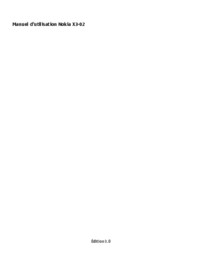

 (1 pages)
(1 pages) (80 pages)
(80 pages)







Commentaires sur ces manuels