Nokia N79 Manuel d'utilisateur
Naviguer en ligne ou télécharger Manuel d'utilisateur pour Téléphones mobiles Nokia N79. Nokia N79 User Manual Manuel d'utilisatio
- Page / 398
- Table des matières
- DEPANNAGE
- MARQUE LIVRES
- Nokia N79 User Guide 1
- Contents 10
- About your device 11
- Network services 12
- Keys and parts (back and 15
- Insert SIM card and battery 15
- Switch the device on 16
- Charge the battery 16
- Attach wrist strap 17
- Antenna locations 17
- Get connected 18
- Find help 19
- Software updates 20
- Application Update 20
- Access codes 21
- Prolong battery life 21
- Free memory 23
- Your device 24
- Display indicators 26
- Shortcuts 27
- Lock the keypad 28
- Navi™ wheel 28
- Multimedia menu 29
- Mobile Search 29
- Volume and loudspeaker 31
- Offline profile 31
- Fast downloading 32
- Web browser 33
- Browser toolbar 34
- Navigate pages 35
- Web feeds and blogs 35
- Content search 36
- Download and purchase items 36
- Bookmarks 36
- Empty the cache 37
- End the connection 37
- Connection security 37
- Web settings 38
- Connections 40
- WLAN wizard 41
- WLAN internet access points 41
- Connection manager 42
- Bluetooth connectivity 42
- Security tips 43
- Send data using Bluetooth 44
- Pair devices 44
- Receive data using Bluetooth 45
- Block devices 45
- Remote SIM mode 45
- PC connections 46
- Personalise your device 47
- Audio themes 48
- Set tones in Profiles 48
- 3-D tones 49
- Modify the standby mode 49
- Modify the main menu 50
- Positioning (GPS) 51
- Hold your device correctly 52
- Tips on creating a GPS 52
- Position requests 53
- Landmarks 53
- GPS data 54
- Retrieve position information 55
- Trip meter 55
- About Maps 56
- Browse maps 57
- Download maps 58
- Find a place 59
- Extra services for Maps 60
- Traffic information 61
- Music folder 63
- Music menu 64
- Playlists 64
- Transfer music to your device 66
- FM transmitter 68
- Search podcasts 70
- Directories 70
- Downloads 71
- Play and manage podcasts 71
- Radio applications 72
- About the camera 77
- Activate the camera 77
- Image capture 77
- Active toolbar 78
- Capture images 79
- Location information 79
- After taking a picture 80
- Capture images in a sequence 81
- You in the picture—self-timer 81
- Picture quality 82
- Background 82
- Lighting conditions 82
- Video recording 83
- Camera settings 84
- Colour and lighting settings 85
- Video settings 86
- About Photos 87
- View images and videos 87
- View and edit file details 88
- Organise images and videos 88
- Slide show 90
- TV-out mode 90
- Edit images 91
- Edit videos 92
- Print images 93
- Share images and videos 94
- Main view 95
- Streaming links 95
- Presentations 96
- Home network 97
- Important security 98
- Settings for home network 98
- Set sharing on and define 99
- View and share media files 99
- Copy media files 100
- Home synchronisation 100
- Synchronisation settings 101
- Define incoming files 101
- Define outgoing files 102
- Nokia Video Centre 103
- My videos 104
- Video feeds 104
- Transfer videos from your PC 105
- Video centre settings 105
- About N-Gage 106
- N-Gage views 106
- Get started 107
- Play and manage games 108
- Edit profile details 108
- Connect with other players 109
- N-Gage settings 110
- Messaging 111
- Write text 112
- Write and send messages 113
- Messaging inbox 115
- Message reader 116
- Retrieve e-mail messages 117
- Delete e-mail messages 117
- View messages on a SIM card 118
- Messaging settings 118
- Multimedia message settings 119
- E-mail settings 120
- Web service message settings 122
- Cell broadcast settings 122
- Other settings 122
- Make calls 123
- Voice and video mailboxes 124
- Answer or decline a call 124
- Make a conference call 124
- 1-touch dial a phone number 125
- Call waiting 125
- Voice dialling 125
- Make a video call 126
- Options during a video call 127
- Video sharing 128
- Accept an invitation 130
- Recent calls 130
- Call duration 130
- Packet data 131
- Internet calls 132
- Blocked contacts 133
- Manage internet call services 133
- Internet call settings 133
- Contacts (phonebook) 134
- Copy contacts 135
- SIM services 135
- Manage contact groups 136
- Media folder 137
- Adobe Flash Player 138
- Licences 138
- Recorder 139
- Time management 140
- Calendar views 141
- Manage calendar entries 142
- Office folder 143
- Adobe reader 144
- Converter 144
- Zip manager 145
- Applications folder 146
- Settings 148
- Tools folder 149
- Device manager 151
- Speech 151
- Enhancement settings 154
- Navi wheel settings 155
- Sensor settings 155
- Security settings 155
- Phone settings 158
- Call divert 159
- Call barring 160
- Network settings 160
- Connection settings 161
- Packet data settings 164
- Wireless LAN settings 165
- SIP settings 165
- Configurations 165
- Access point name control 165
- Application settings 166
- Troubleshooting 167
- Enhancements 171
- Battery and charger 172
- Nokia battery authentication 173
- What if your battery is not 174
- Care and maintenance 175
- Disposal 176
- Additional safety information 177
- Vehicles 178
- Potentially explosive 178
- Emergency calls 179
- CERTIFICATION INFORMATION 179
- Symbols/Numerics 181
- Manual del Usuario del N79 187
- Contenido 190
- Seguridad 197
- Servicios de red 198
- Teclas y partes (frente) 200
- Insertar la tarjeta SIM y la 201
- Encender el dispositivo 202
- Cargar la batería 203
- Colocar la correa para muñeca 203
- Ubicaciones de antena 203
- Conectarse 204
- Buscar ayuda 205
- Aplicaciones adicionales 206
- Actualizacones de software 206
- Actualización de Aplicación 206
- Configuraciones 207
- Códigos de acceso 207
- Extender la duración de la 208
- Liberar memoria 209
- Su dispositivo 211
- Indicadores en pantalla 213
- Accesos directos 215
- Bloquear el teclado 215
- Rueda Navi™ 215
- Menú multimedia 216
- Búsqueda móvil 217
- Auricular 217
- Control de volumen y altavoz 218
- Perfil Desconectado 219
- Descarga rápida 219
- Explorador Web 221
- Barra de herramientas del 222
- Navegar por las páginas 223
- Vínculos Web y blogs 223
- Búsqueda de contenido 224
- Descargar y comprar 224
- Favoritos 225
- Vaciar la caché 226
- Finalizar la conexión 226
- Seguridad de conexión 226
- Configuraciones Web 226
- Conexiones 229
- Asistente de WLAN 230
- Administrador de conexión 231
- Conectividad Bluetooth 232
- Sugerencias de seguridad 233
- Enviar datos utilizando 233
- Vincular dispositivos 234
- Recibir datos utilizando 235
- Bloquear dispositivos 235
- Modo remoto de SIM 235
- Conexiones de PC 236
- Personalizar su dispositivo 237
- Cubierta posterior 238
- Temas de audio 238
- Configurar tonos en Perfiles 239
- Tonos 3-D 239
- Modificar el modo standby 240
- Modificar el menú principal 241
- Posicionamiento (GPS) 242
- Sujetar el dispositivo de 243
- Sugerencias para crear una 243
- Solicitudes de posición 244
- Datos de GPS 245
- Guía de ruta 246
- Contador de viaje 246
- Acerca de Mapas 247
- Explorar mapas 248
- Descargar mapas 249
- Buscar un lugar 250
- Servicios adicionales para 251
- Navegación 252
- Información de tráfico 253
- Carpeta Música 255
- Menú de Música 256
- Listas de reproducción 256
- Podcasts 257
- Nokia Music Store 260
- Transmisor FM 260
- Reproducir una canción con el 261
- Nokia Podcasting 262
- Buscar podcasts 263
- Directorios 263
- Descargas 264
- Aplicaciones de radio 265
- Nokia Internet Radio 267
- Acerca de la cámara 271
- Activar la cámara 271
- Captura de imagen 272
- Capturar imágenes 273
- Información de ubicación 274
- Después de tomar una foto 274
- Capturar imágenes en una 276
- Sugerencias para tomar buenas 277
- Grabación de video 278
- Después de grabar un video 279
- Configuraciones de cámara 280
- Configuraciones de video 281
- Acerca de Fotos 283
- Ver imágenes y videos 283
- Organizar imágenes y videos 285
- Barra de herramientas activa 285
- Etiquetas 286
- Presentación de diapositivas 286
- Modo salida de TV 287
- Editar imágenes 288
- Editar videos 289
- Imprimir imágenes 290
- Compartir imágenes y videos 291
- Vista principal 292
- Enlaces de streaming 293
- Presentaciones 293
- Red doméstica 294
- Información importante de 295
- Configuraciones de la red 295
- Ver y compartir archivos 297
- Copiar archivos multimedia 298
- Sincronización doméstica 298
- Definir archivos entrantes 299
- Definir archivos salientes 299
- Vínculos de video 302
- Mis videos 303
- Transferir videos desde su PC 303
- Configuraciones del Centro de 304
- Acerca de N-Gage 305
- Vistas de N-Gage 305
- Crear un nombre de jugador 306
- Iniciar un juego 306
- Reproducir y administrar 307
- Editar detalles de perfil 308
- Conectarse con otros 308
- Configuraciones N-Gage 309
- Mensajes 311
- Escribir texto 312
- Editar textos y listas 313
- Escribir y enviar mensajes 314
- Buzón de entrada de mensajes 315
- Lector de mensajes 316
- Buzón de correo 317
- Eliminar mensajes de e-mail 318
- Ver mensajes de una tarjeta 319
- Configuraciones de mensajes 319
- Configuraciones de e-mail 321
- Otras configuraciones 324
- Realizar llamadas 325
- Buzones de voz y video 326
- Contestar o rechazar una 326
- Realizar una llamada de 327
- Marcación rápida de un 327
- Llamada en espera 327
- Marcación por voz 328
- Realizar una llamada de video 329
- Opciones durante una llamada 330
- Video compartido 331
- Registro 333
- Paquete de datos 334
- Llamadas de Internet 336
- Contactos bloqueados 337
- Administrar servicios de 337
- Configuraciones de llamadas 337
- Contactos (directorio) 339
- Números y direcciones 340
- Agregar tonos de timbre a los 340
- Copiar contactos 340
- Servicios SIM 341
- Administrar grupos de 341
- Carpeta Multimedia 343
- Reproductor Flash de Adobe 344
- Licencias 344
- Grabadora 346
- Organizar el tiempo 347
- Crear una entrada de agenda 348
- Vistas de la agenda 348
- Carpeta Trabajo 350
- Convertidor 351
- Administrador de zip 352
- Carpeta Aplicaciones 353
- Carpeta Herramientas 357
- Comandos de voz 358
- Sincronización 358
- Administrador de dispositivo 359
- Configuraciones de accesorios 362
- Configuraciones del sensor 363
- Configuraciones de seguridad 364
- Restaurar configuraciones 366
- Configuraciones de 366
- Configuraciones de teléfono 367
- Desvío de llamadas 368
- Restricción de llamadas 369
- Configuraciones de red 369
- Configuraciones de conexión 370
- Configuraciones de paquete de 374
- Configuraciones de la 375
- Solución de problemas 377
- Accesorios 381
- Información sobre baterías y 382
- Normas de autenticación de 383
- Autenticación del holograma 384
- Cuidado y mantenimiento 385
- Eliminación 386
- Niños pequeños 387
- Entorno operativo 387
- Dispositivos médicos 387
- Vehículos 388
- Zonas potencialmente 389
- Llamadas de emergencia 389
- INFORMACIÓN DE 390
- CERTIFICACIÓN (SAR) 390
Résumé du contenu
Nokia N79 User GuideIssue 1
Additional safety information...177Small children...177Operating env
home network device and your device, and thevideo clips and sound clips are played only in theother device.3. To stop sharing, select Options > Sto
To set up home synchronisation, select > Tools >Connectivity > Home media > Home sync, andcomplete the wizard.To run the wizard later, i
Define outgoing filesTo specify which types of files in your device tosynchronise with your home media devices and howto synchronise them, press , and
Nokia Video CentreWith Nokia Video Centre (network service), you candownload and stream video clips over the air fromcompatible internet video service
Downloads continue in the background if you exit theapplication. The downloaded video clips are saved inMy videos. To stream a video clip or view adow
playing, use the scroll key and the selection keys. Toadjust the volume, press the volume key.To turn sound on or off, select Options > Mute orUnmu
N-GageAbout N-GageN-Gage is a mobile gaming platform available for arange of compatible Nokia mobile devices. You canaccess N-Gage games, players, and
available to play. You can also send messages to yourN-Gage friends. In Showroom, you can find information about N-Gage games, including screenshots
Play with friendsTo connect with N-Gage players on your friends list andto invite them to a game, select Play With Friends. N-Gage suggests a friend t
icon. Select the image you want from the list, or usethe search to find it.● Motto — Add a short personal message. To edit thetext, select Change.● F
SafetyRead these simple guidelines. Not following them maybe dangerous or illegal. Read the complete user guidefor further information.SWITCH ON SAFEL
Send messagesIn My Friends, you can exchange private messages withplayers in your Friends List. If your Friend is currentlylogged in to the N-Gage ser
MessagingOnly devices that have compatible features can receiveand display multimedia messages. The appearance ofa message may vary depending on the r
Write textYour device supports traditional text input andpredictive text input. With predictive text, you canenter any letter with a single keypress.
To delete a character, press C. To delete more than onecharacter, press and hold C.The most common punctuation marks are availableunder 1. To scroll t
The wireless network maylimit the size of MMSmessages. If the insertedpicture exceeds this limit thedevice may make it smaller sothat it can be sent b
accordingly. Characters with accents or other marks,and characters from some language options, take upmore space, and limit the number of characters t
To save the data from the message, select Options andthe corresponding option.Web service messages are notifications (for example,news headlines) and
messages online, you are continuously connected to aremote mailbox using a data connection.To view previously retrieved e-mail messages offline,select
To delete an e-mail from the device and the remotemailbox, select Options > Delete > Phone andserver.To cancel deleting an e-mail from the devic
within the validity period, the message is deletedfrom the message centre.● Message sent as — Contact your service providerto learn if your message c
Your device supports several methods of connectivity. Likecomputers, your device may be exposed to viruses andother harmful content. Exercise caution
E-mail settingsManage mailboxesPress , and select Messaging > Options >Settings > E-mail.To select which mailbox you want to use to send e-m
The settings for User name, Password, Access pointin use, Security, and Port are similar to the ones inIncoming e-mail.User settingsPress , and selec
home netw.. Define when and how often themessages are retrieved.E-mail notifications and E-mail retrieval cannot beactive at the same time.Setting the
Make callsVoice calls 1. In the standby mode, enter the phone number,including the area code. To remove a number, pressC.For international calls, pres
Tip: When you have only one active voice call, toput the call on hold, press the call key. To activatethe call, press the call key again.During an act
3. When the new call is answered, to join the firstparticipant in the conference call, select Options >Conference.To add a new person to the call,
The voice recognition in the device adapts to the mainuser’s voice to recognise the voice commands better.The voice tag for a contact is the name or n
Even if you denied video sending during a video call,the call is still charged as a video call. Check the pricingwith your service provider.1. To star
To answer the video call, press the call key. Allowvideo image to be sent to caller? is displayed. Tostart sending live video image, select Yes.If you
1. Press , and select Contacts.2. Open the contact card (or start a new card for thatperson).3. Select Options > Add detail > Share video.4. En
This device supports WAP 2.0 protocols (HTTP and SSL) thatrun on TCP/IP protocols. Some features of this device, suchas MMS, web browsing, and e-mail,
If you access other applications while you are sharinga video clip, the sharing is paused. To return to thevideo sharing view and to continue sharing,
Packet dataPress , and select Tools > Log.To check the amount of data sent and received duringpacket data connections, select Packet data. Forexam
Internet callsAbout internet callsWith the internet call service (network service), you canmake and receive calls over the internet. Internet callscan
device from the number mode to the letter mode. Enterthe internet address, and press the call key.Blocked contactsBlocked contacts are prevented from
Contacts (phonebook)In Contacts, you can save and update contactinformation, such as phone numbers, home addresses,or e-mail addresses of your contact
message to the contact to a certain number or address.The default number is also used in voice dialling.1. In the contacts list, select a contact.2. S
Fixed diallingTo restrict calls from your device to selected phonenumbers, in Contacts, select Options > Fixed dialcontacts. You need your PIN2 cod
Media folderRealPlayer With RealPlayer, you can play video clips or streammedia files over the air without saving them to thedevice first.RealPlayer s
RealPlayer settingsPress , and select Applications > Media >RealPlayer.You may receive RealPlayer settings in a specialmessage from the service
backup feature of Nokia Nseries PC Suite.Other transfermethods may not transfer the activation keys whichneed to be restored with the content for you
Get startedKeys and parts (front)1 — Earpiece2 — Selection keys3 — Multimedia key4 — Menu key 5 — Call key6 — Numeric keypad7 — Microphone8 — Navi™ wh
Time managementClock Alarm clockPress , and select Applications > Clock.To view your active and inactive alarms, scroll right tothe alarm tab. To
1. To add a new calendarentry, scroll to the desireddate, and selectOptions > New entryand one of the following:● Meeting — to remindyou of an app
Manage calendar entriesTo delete several events at a time, go to the monthview, and select Options > Delete entry > Beforedate or All entries.To
Office folderQuickofficeWith the Quickoffice applications, you canview .doc, .xls, .ppt, .pps, and .txt documents anddownload software. Not all file f
2000, XP, and 2003. Not all variations or features of thefile formats are supported.To upgrade to a version of Quickpoint that supportsediting, when y
4. In the first Amount field, enter the value you wantto convert. The other Amount field changesautomatically to show the converted value.Convert curr
Applications folderCalculatorPress , and select Applications > Calculator.This calculator has limited accuracy and is designed forsimple calculati
Install applications and software You can transfer installation files to your device from acompatible computer, download them duringbrowsing, or recei
Continue installation only if you are sure of theorigin and contents of the application.To start an installed application, locate it in the menu,and s
Tools folderFile managerPress , and select Tools > File mgr..About File managerWith File manager, you can browse, manage, and openfiles on your de
3 — Key lock switch for locking and unlocking the keysKeys and parts (back andsides)1 and 9 — Stereo speaker with 3-D sound effect2 — Zoom/Volume key3
To activate enhanced voice commands to startapplications and profiles, press and hold the rightselection key in the standby mode.To use enhanced voice
Device managerPress , and select Tools > Utilities > Devicemgr..Use Device manager to connect to a server and receiveconfiguration settings for
● Audio source — select whether you want to listento the message through the loudspeaker or thedevice.152Tools folder
SettingsSome settings may be preset for the device by yourservice provider, and you may not be able to changethem.General settingsIn general settings,
from different applications on the screen. SelectVertical icon bar to view a vertical toolbar on thescreen. The content from different applications is
● TV system — Select the analogue video signalsystem that is compatible with your TV.● Flicker filter — To improve image quality on thescreen of you
Avoid using access codes similar to the emergencynumbers to prevent accidental dialling of theemergency number.● Keypad autolock period — Select whet
protection by itself; the certificate manager mustcontain correct, authentic, or trusted certificates forincreased security to be available. Certifica
Restore original settingsPress , and select Tools > Settings > General >Factory settings.You can reset some of the settings to their origina
Activate. To check whether the function isactivated, select Check status.● Internet call waiting — To be notified of a newincoming internet call whil
3. Insert the battery.4. To replace thecover, direct the toplocking catchtoward its slot, andpress down untilthe cover locks intoplace.Remove SIM card
Several diverting options can be active at the sametime. When all calls are diverted, is shown in thestandby mode.Call barring and call diverting can
● Cell info display — Set the device to indicate whenit is used in a cellular network based onmicrocellular network (MCN) technology and toactivate c
Tip: You can create internet access points in awireless LAN with the WLAN wizard.To create a new access point, select New accesspoint. The device ask
of the access point groups, select an access pointmarked with , and select Edit.Follow the instructions from your service provider.Select from the fol
not needed. In an ad hoc network, all devices mustuse the same WLAN network name.● WLAN security mode — Select the encryptionused: WEP, 802.1x (not f
The packet data settings affect all access points usinga packet data connection.● Packet data connection — If you select Whenavailable and you are in
This setting is only available if your SIM card supportsthe access point control service.To set the control service on or off or to change theallowed
TroubleshootingQ: What is my password for the lock, PIN, or PUKcodes?A: The default lock code is 12345. If you forget the lockcode, contact your devic
, and select Tools > Bluetooth > Bluetooth >Off.Q: Why can’t the other device see the files storedon my device in the home network?A: Make su
When Show WLAN availability is set to Never, theWLAN availability icon is not shown in the standbymode. However, you can still manually scan foravaila
3. When the battery is fully charged, the chargingindicator stops scrolling. Disconnect the chargerfrom the device, then from the wall outlet.Tip: Di
Q: Can I use my device as a fax modem with acompatible PC?A: You cannot use your device as a fax modem.However, with call diverting (network service),
EnhancementsWarning: Use only batteries, chargers, andenhancements approved by Nokia for use with thisparticular model. The use of any other types may
Battery and charger informationBattery and chargerinformationYour device is powered by a rechargeable battery. Thebattery intended for use with this d
Do not dispose of batteries in a fire as they mayexplode. Batteries may also explode if damaged.Dispose of batteries according to local regulations.Pl
What if your battery is notauthentic?If you cannot confirm that your Nokia battery with thehologram on the label is an authentic Nokia battery,please
Care and maintenanceYour device is a product of superior design andcraftsmanship and should be treated with care. Thefollowing suggestions will help y
DisposalThe crossed-out wheeled-bin symbol on yourproduct, literature, or packaging reminds youthat all electrical and electronic products,batteries,
Additional safety informationSmall childrenYour device and its enhancements may contain smallparts. Keep them out of the reach of small children.Opera
● Not carry the wireless device in a breast pocket.● Hold the wireless device to the ear opposite themedical device to minimise the potential forinter
cause an explosion or fire resulting in bodily injury oreven death. Switch off the device at refuelling pointssuch as near gas pumps at service statio
Get connectedYour device supports the following connectivitymethods:● 2G and 3G networks● Bluetooth connectivity — to transfer files andconnect to com
Your mobile device is a radio transmitter and receiver.It is designed not to exceed the limits for exposure toradio waves recommended by international
IndexSymbols/Numerics1-touch dialing 125Aaccess codes 21access points 41, 161groups 162accessoriesSee enhancementsactive standby mode 49, 153active to
cameracolour 85flash 80image quality 84imaging mode 79indicators 77lighting 85location information 79options 80scenes 81self-timer 81sequence mode 81s
GPSposition requests 53GPS (Global PositioningSystem) 51grid view of menus 50Hheadset 30help application 19home network 65, 97copying files 100sharing
messagese-mail 116folders for 111icon for incoming 115multimedia 115settings 118voice 124Mini Map 35MMS (multimedia messageservice) 113, 115multimedia
Quickpoint 143Quicksheet 143Quickword 143RRadiosettings 73radio 72RDS (Radio Data System) 72RealPlayer 137recordingcalls 139sounds 139recording video
speaker phone 31special characters, textentry 113Speech 151standby mode 49, 153streaming links 95streaming media 137Symbian applications 146synchronis
Manual del Usuario del N79Edición 1
© 2008 Nokia. Todos los derechos reservados.DECLARACIÓN DE CONFORMIDADMediante la presente, NOKIA CORPORATION declara que el producto RM-350 cumple co
Nokia cuenta con una política de desarrollo continuo. Nokia se reserva el derecho de introducir cambios y mejoras en cualquiera de los productos descr
Find helpFor local services and warranty information, pleaserefer to the separate booklet.Instructions inside - In-devicehelpYour device contains inst
ContenidoSeguridad...11Acerca de su dispositivo...
Acerca de WLAN...43Conexiones WLAN...
Configuraciones de podcasting...76Buscar podcasts...77
Enlaces de streaming...107Presentaciones...
Configuraciones de conexión...135Configuraciones de usuario...136Configuraciones
Carpeta Trabajo...164Quickoffice...164Q
Normas de autenticación de baterías Nokia...197Autenticación del holograma...198¿Qué ocurre si la ba
SeguridadLea estas sencillas indicaciones. Su incumplimientopuede ser peligroso o ilegal. Lea todo el manual delusuario para obtener más información.E
derechos legítimos de los demás, incluidos los derechosde propiedad intelectual.Es posible que la protección de los derechos de propiedadintelectual i
afectan el uso de los servicios de red. Por ejemplo, esposible que algunas redes no admitan todos los serviciosy los caracteres que dependen del idiom
© 2008 Nokia. All rights reserved.DECLARATION OF CONFORMITYHereby, NOKIA CORPORATION declares that this RM-350 product is in compliance with the essen
Software updatesNokia may produce software updates that offer newfeatures, enhanced functions, and improvedperformance. You may be able to request the
InicioTeclas y partes (frente)1 — Audífono2 — Teclas de selección3 — Tecla multimedia4 — Tecla Menú 5 — Tecla Llamar6 — Teclado numérico7 — Micrófono8
3 — Interruptor para bloquear y desbloquear teclasTeclas y partes (posteriores ycostados)1 y 9 — Altavoz estéreo con efecto de sonido 3-D2 — Tecla Ace
2. Inserte la tarjetaSIM en el soporte.Asegúrese de que elárea de contacto dela tarjeta esté haciaabajo.3. Inserte la batería.4. Para volver acolocar
Cargar la batería1. Conecte uncargadorcompatible a untomacorriente depared.2. Conecte el cablede alimentaciónal dispositivo. Sila batería estácompleta
18ConectarseConectarseSu dispositivo admite los siguientes métodos deconexión:● Redes 2G y 3G● Conectividad Bluetooth: para transferir archivosy estab
Buscar ayudaPara obtener informaciones sobre servicios locales ygarantía, consulte el folleto por separado.Instrucciones incluidasadentro - Ayuda deld
Aplicaciones adicionalesExisten varias aplicaciones de Nokia y de distintosdesarrolladores de software de terceros que lepermiten sacar más provecho d
Con Actualización de Aplicación, puede revisar lasactualizaciones disponibles para las aplicaciones ydescargarlas en el dispositivo.Después de actuali
el nuevo código y guárdelo en un lugar segurodistinto del lugar donde guarda el dispositivo. Siolvida el código y el dispositivo está bloqueado, éster
en el mapa, lo que aumenta el consumo de energíade la batería. Puede impedir la descarga automáticade nuevos mapas. Consulte "Mapas", pág. 6
SettingsYour device normally has MMS, GPRS, streaming, andmobile internet settings automatically configured,based on your network service provider inf
● Imágenes y videoclips de Fotos. Haga copias deseguridad de los archivos en una PC compatibleusando PC Suite de las Nseries de Nokia.24Buscar ayuda
Su dispositivoBienvenidoCuando enciende su dispositivo por primera vez, laaplicación Bienvenido aparece en la pantalla.Seleccione alguna de las siguie
seleccione Herramientas > Servicios >Transfer..2. Seleccione el tipo de conexión que desea utilizarpara transferir los datos. Ambos dispositivos
carpeta correspondiente en el otro dispositivo, yviceversa.Usar los accesos directos para repetir unatransferenciaDespués de una transferencia de dato
Su teléfono está conectado a la red mediante LANinalámbrica o UMTS (servicio de red) y está listo parauna llamadas de Internet. Hay una tarjeta m
Accesos directosCuando esté en los menús, en lugar de usar la tecla dedesplazamiento, puede usar las teclas numéricas, # y* para acceder a las aplicac
Para activar o desactivar las configuraciones de larueda Navi, pulse y seleccione Herramientas >Config. > General > Rueda Navi > Rueda Na
diapositivas de sus imágenes o videoclips o verarchivos multimedia en los álbumes.● Mapas — Ver sus ubicaciones favoritas en laaplicación Mapas.● Web
Aviso: Cuando utilice elauricular, su capacidad para oírlos sonidos exteriores puedeverse afectada. No use elauricular en condiciones quepongan su se
Para desactivar el altavoz, pulse Teléfono.Perfil DesconectadoPara activar el perfil desconectado, pulse la teclaEncender/Apagar de manera breve y sel
● Features that use Bluetooth technology, or allowingsuch features to run in the background while usingother features, increase the demand on batteryp
HSDPA afecta solamente la velocidad de descarga; elenvío de datos a la red, como e-mail y mensajes, nocambiará.34Su dispositivo
Explorador Web Con el explorador Web, puede ver en Internet páginasWeb con lenguaje de marcado de hipertexto (HTML)con su diseño original. También pu
Para guardar la dirección Web de la página actual comoun favorito, seleccione Opciones > Guardar comofavorito.Para ver instantáneas de las páginas
Para seleccionar una función, pulse la tecla dedesplazamiento.En la barra de herramientas, seleccione alguna de lassiguientes opciones:● Enlaces usado
Para actualizar un vínculo Web, selecciónelo yOpciones > Actualizar.Para definir cómo se actualizarán los vínculos Web,seleccione Opciones > Her
2. Seleccione la opción apropiada para comprar elelemento (por ejemplo Comprar).3. Lea detenidamente toda la informaciónproporcionada.4. Para continua
Vaciar la cachéLa información o los servicios a los que accede sealmacenan en la memoria caché del dispositivo.Una memoria caché es una parte de la me
puntos de acceso y que usted no pueda cambiarlos,crearlos, editarlos ni eliminarlos.● Página de inicio — Defina la página de inicio.● Mini mapa — Ac
● Pto. acc. actualizac. auto. — Seleccione el puntode acceso deseado para actualizar. La opción estádisponible sólo cuando Actualizaciones auto. está
ConexionesSu dispositivo ofrece varias opciones para conectarsea Internet o a otro dispositivo o PC compatible.LAN inalámbricaSu dispositivo admite re
select Deactivate power saving. You may not beable to change the settings of certain applicationswhen the power save mode is turned on.Free memoryTo v
cada vez, pero varias aplicaciones pueden utilizar elmismo punto de acceso a Internet.Cuando el dispositivo está en el perfil desconectado,aun puede u
● Detalles — Vea los detalles de una red que semuestran en la lista. Si selecciona una conexiónactiva, se muestran los detalles de la conexión.● Defi
La vista de redes WLAN disponibles muestra una listade redes WLAN dentro del área de alcance, el modo dered (infraestructura o ad hoc) y el indicador
Seleccione alguna de las siguientes opciones:● Bluetooth — Para establecer una conexióninalámbrica con otro dispositivo compatible,primero debe defin
4. En caso de que el otro dispositivo deba vincularseantes de que los datos se transmitan, se emite untono y se le solicita que ingrese un código de a
Si desea cancelar todas las vinculaciones, seleccioneOpciones > Eliminar todos.Recibir datos utilizandoconectividad BluetoothCuando recibe datos me
Cuando el dispositivo móvil está en modo SIM, sólo sepuede usar un accesorio de conexión compatible,como un equipo para auto, para hacer o recibirllam
Personalizar su dispositivoPara personalizar el dispositivo puede cambiar elmodo standby, el menú principal, los tonos, los temasy el tamaño de la fue
Cubierta posteriorintercambiableCuando cambia la cubierta posterior del dispositivo, eltema de la pantalla cambia para que coincida con elcolor de la
Configurar tonos en PerfilesPulse y seleccione Herramientas > Modos.Puede usar perfiles para configurar y personalizar lostonos de timbre, tonos
Your deviceWelcomeWhen you switch on your device for the first time, theWelcome application is displayed.Select from the following:● Sett. wizard — to
Para cambiar el efecto 3-D aplicado al tono de timbre,seleccione Trayectoria del sonido y el efecto deseado.Para modificar el efecto, seleccione algun
Sugerencia: Para comprobar si hay aplicacionesejecutándose en segundo plano, mantengapulsado . Para cerrar las aplicaciones que noutiliza, desplácese
Posicionamiento (GPS)Puede utilizar aplicaciones tales como Mapas y datosGPS para buscar su ubicación o medir distancias ycoordenadas. Estas aplicacio
Se usa el GPS asistido (A-GPS) para recuperar datos deasistencia mediante una conexión de paquetes dedatos, que ayudan a calcular las coordenadas de s
● Si está bajo techo, salga para recibir una mejorseñal.● Si está afuera, vaya a un lugar más abierto.● Asegúrese de que su mano no esté tapando laant
categorías, como negocios, y agregarles otros datos,como la dirección. Puede usar las marcas guardadas enaplicaciones compatibles, tales como Datos GP
Guía de rutaPulse y seleccione Herramientas > Conect. >Datos GPS > Navegación.Inicie la guía de ruta en exteriores. Si la inicia en unlugar
MapasAcerca de MapasPulse y seleccione Mapas.Con Mapas, puede ver su ubicación actual en el mapa,explorar mapas de distintas ciudades y países, busc
Herramientas > Configuraciones > Internet >Conectarse al inicio > Sí.Para recibir una nota cuando su dispositivo se registraen una red fue
transmisión de grandes volúmenes de datos a travésde la red de su proveedor de servicios. Comuníquesecon su proveedor para obtener información acerca
2. Select the connection type you want to use totransfer the data. Both devices must support theselected connection type.3. If you select Bluetooth, c
Configuraciones > Internet > Conectarse alinicio > No.Para definir cuanto espacio de la tarjeta de memoriadesea utilizar para guardar mapas o
planear una ruta, ver sus detalles o iniciar unanavegación (servicio extra), pulse la tecla dedesplazamiento y seleccione la opción deseada.Para explo
el área seleccionada. Las guías descargadas se guardande manera automática en su dispositivo.La licencia que compra para una guía o navegación sepuede
carreteras. La longitud de una ruta peatonal estálimitada a un máximo de 50 kilómetros (31 millas) y lavelocidad para viajar a un máximo de 30 km/h (1
Configuraciones > Navegación > Actualizaciónde información de tráfico.Para crear de manera automática una ruta alterna encaso de que un evento d
Carpeta MúsicaReproductor de músicaAviso: Escuche música a un volumen moderado.La exposición prolongada a un nivel de volumen altopuede perjudicar su
Para hacer una pausa en la reproducción, pulse la teclade desplazamiento; para continuar, pulse la tecla dedesplazamiento de nuevo. Para detener larep
Para ver detalles de la lista de reproducción, seleccioneOpciones > Detalles lista reproduc..Crear una lista de reproducción1. Seleccione Opciones
Red doméstica con reproductor demúsicaEl contenido almacenado en su dispositivo Nokia sepuede reproducir de forma remota en dispositivoscompatibles en
● Para ver su dispositivo en una PC como undispositivo de memoria masiva al que puedetransferir cualquier archivo de datos, establezca laconexión con
To edit the shortcut, scroll to it, and select Options >Shortcut settings. You can, for example, create orchange the name of the shortcut.A transfe
Los elementos seleccionados se transfieren al panelListas de reproducción que desea sincronizar.3. Para finalizar la configuración de sincronizaciónau
extranjero, consulte www.nseries.com/fmtransmitter(en inglés) para comprobar que su uso esté permitido.Con el transmisor FM, puede reproducir cancione
El transmisor se desactiva de manera automática si nose reproduce música por varios minutos.Configuraciones del transmisor FMPulse y seleccione Músi
específico y se ejecuta Nokia Podcasting. Si no seestá ejecutando Nokia Podcasting, no se activaránlas actualizaciones automáticas.● Límite de descarg
Los directorios pueden incluir los podcasts mássolicitados enumerados por popularidad o en carpetastemáticas.Para abrir el tema de la carpeta que dese
Reproducir y administrar podcastsPara ver los episodios disponibles del podcast elegido,en Podcasts, seleccione Abrir. Bajo cada episodio, veráel form
mostrar información, como el nombre de la estación.Si está activada en las configuraciones, RDS tambiénintenta buscar una frecuencia alterna para la e
Para ver contenido visual disponible cuando escuchauna estación guardada que tiene una ID de serviciovisual, seleccione Opciones > Iniciar servicio
Aviso: Escuche música a un volumen moderado.La exposición prolongada a un nivel de volumen altopuede perjudicar su capacidad auditiva. Cuando use ela
1. En la vista principal de la aplicación, seleccioneBuscar.2. Ingrese un nombre de estación, o sus primerasletras, en el campo de búsqueda y seleccio
A GPRS packet data connection is active (networkservice). indicates the connection is on hold and that a connection is available. A packet data co
almacenamiento, utilice la calidad más alta sólo conconexiones de alta velocidad.84Carpeta Música
CámaraAcerca de la cámaraSu Nokia N79 tiene dos cámaras. La cámara principalde alta resolución está en la parte posterior deldispositivo. La cámara se
Captura de imagenIndicadores de cámara de imágenesfijasEl visor de la cámara de imágenes fijas muestra losiguiente:1 — Indicador del modo de captura.2
para seleccionar una escena. para activar o desactivar la luz de video (sólo modode video). para seleccionar el modo de flash (sólo imágenes)
vuelva a pulsarla hasta la mitad. También puedecapturar una imagen sin bloquear el enfoque.3. Para capturar unaimagen, pulse la teclaCapturar. No muev
● Para enviar la imagen en un mensaje multimedia,un e-mail u otro método de conexión, comoconectividad Bluetooth, pulse la tecla Enviar oseleccione En
Para que su escena sea la adecuada para determinadoentorno, desplácese a Def. usuar. y seleccioneOpciones > Cambiar. En la escena definida por elus
tomar la fotografía. La cámara toma la foto después deque ha transcurrido el tiempo seleccionado.Para desactivar el temporizador, en la barra deherram
● Fuente de luz frente al objetivo. La luz directa del solpuede provocar que los sujetos entrecierren losojos. El contraste también sería muy alto.● L
continuar. Si hace una pausa en la grabación y nopulsa ninguna tecla durante un minuto, se detienela grabación.Para acercarse o alejarse del objetivo,
To switch between the General and Silent profiles, inthe standby mode, press and hold #.To call your voice mailbox (network service), in thestandby mo
Configuraciones de cámaraExisten dos tipos de configuraciones de cámara:configuraciones de ajustes y configuracionesprincipales. Las configuraciones d
● Restab. config. cámara — Restablecer lasconfiguraciones de cámara a sus valorespredeterminados.Configuraciones de color y luzEn la barra de herrami
guardados en formato MPEG-4 en un mensajemultimedia.● Registrar ubicación — Para agregar coordenadasde ubicación GPS en cada archivo, seleccione Sí.
FotosAcerca de FotosPulse , seleccione Fotos y alguna de las siguientesopciones:● Capturadas — para mostrar todas las fotos y videosque ha tomado.●
Los archivos deimágenes y videoclipsestán en un bucle yordenados por fecha yhora. Aparece elnúmero de archivos.Para explorar losarchivos uno por uno,d
Organizar imágenes y videosPuede organizar archivos en Fotos de la siguientemanera:● Para ver elementos en la vista de etiquetas, agregueetiquetas a é
seleccione Opciones > Agregar a álbum. Se abre unalista de álbumes. Seleccione el álbum en el que deseaagregar la imagen o el videoclip. El element
● Terminar — para cerrar la presentación dediapositivas.Para explorar imágenes, desplácese a la izquierda oderecha.Antes de iniciar la presentación d
Para todas las aplicaciones excluyendo las carpetas enFotos, la pantalla de TV exhibe lo que aparece en lapantalla de su dispositivo.La imagen abierta
Reducir ojos rojosPara reducir los ojos rojos en una imagen, seleccioneOpciones > Aplicar efecto > Reduc. ojos rojos.Mueva la cruz en el ojo y p
Multimedia menuWith the multimedia menu, you can access your mostfrequently used multimedia content. The selectedcontent is shown in the appropriate a
Imprimir imágenesImpresión de imágenesPara imprimir imágenes con Impresión de imágenes,seleccione la imagen que desea imprimir y la opción deimpresión
Para configurar una impresora predeterminada,seleccione Opciones > Impresora predet..Para seleccionar el tamaño de papel, seleccioneTamaño de papel
GaleríaPara acceder a sus imágenes, videoclips y canciones oalmacenar y organizar clips de sonido y enlaces destreaming, pulse y seleccione Aplicacio
Para descargar sonidos, seleccione el enlace dedescarga.Enlaces de streamingPara abrir enlaces de streaming, pulse y seleccioneAplicaciones > Med
Red domésticaAcerca de la red domésticaSu dispositivo es compatible con Universal Plug andPlay (UPnP) y certificado por la Alianza de RedesDigitales V
compatible, o selecciona la opción para ver, reproduciro copiar archivos multimedia en su dispositivo, o buscaotros dispositivos.Información important
Para conectar una PC compatible a la red doméstica, enla PC deberá instalar el software correspondiente. Estesoftware lo encuentra en el CD-ROM o DVD-
Ver y compartir archivosmultimediaPara compartir archivos multimedia con otrosdispositivos UPnP compatibles en la red doméstica,active la función de c
Para ajustar el volumen cuando reproduce un video oun clip de sonido, desplácese a la izquierda o derecha.Para dejar de compartir el archivo multimedi
● Memoria en uso — Ver y seleccionar la memoriaen uso.● Administrador memoria — Para estar informadocuando el dispositivo tenga poca memoria,selecci
Reverse engineering of any software in the Nokia device is prohibited to the extent permitted by applicable law. Insofar as this user guide contains a
Web search (network service)1. In the Search main view, select Search theInternet.2. Select a search engine.3. Enter your text to search.4. Press the
● Dispositivos de destino — Seleccione dispositivosde destino para activar o desactivar susincronización.● Mantener en teléfono — Seleccione Sí para
Nokia Video CentreCon el Nokia Video Centre (servicio de red), puededescargar y transmitir videoclips por aire desdeservicios de video por Internet co
Algunos videoclips pueden transmitirse por aire; sinembargo otros se deben primero descargar en sudispositivo. Para descargar un videoclip, seleccione
Mis videosMis videos es un lugar de almacenamiento para todoslos videos en la aplicación Centro de video. Puede teneruna lista de videos descargados y
Configuraciones del Centro devideoEn la vista principal del Centro de video, seleccioneOpciones > Configuraciones y alguna de lassiguientes opcione
N-GageAcerca de N-GageN-Gage es una plataforma de juegos móvilesdisponible para distintos dispositivos móviles Nokiacompatibles. Puede acceder a juego
En My profile, puede administrar información ydetalles de su perfil, y llevar un registro de su historialde juegos de N-Gage. En My friends, pued
Monitorear su progresoPara ver sus puntos actuales de N-Gage, desplácesehasta Home y seleccione Track My Progress.Jugar con amigosPara conectarse con
Editar detalles de perfilPara editar los detalles de su perfil público, seleccioneOptions > Edit Profile, abra la ficha Public yseleccione una de l
El indicador junto al nombre del jugador exhibe ladisponibilidad de su amigo.Puede enviar mensajes privados a sus amigos de N-Gage aun si no está disp
Do not connect products that create an output signalas this may cause damage to the device. Do not connectany voltage source to the Nokia AV Connector
y suscribirse al boletín informativo de N-Gage.También puede definir si desea recibirnotificaciones de sus Amigos N-Gage mientras estájugando.● Connec
MensajesSólo los dispositivos con funciones compatiblespueden recibir y mostrar mensajes multimedia. Laapariencia de un mensaje podrá variar dependien
comuníquese con su proveedor de servicios. En la vistaprincipal de Mensajes, seleccione Opciones >Difusión celular.Los mensajes de difusión celular
Si después de la palabra aparece el carácter ?,significa que la palabra no está en el diccionario.Para agregar una palabra al diccionario, seleccioneE
Para marcar múltiples elementos en una lista,mantenga pulsada la tecla # mientras se desplazahacia arriba o abajo. Para finalizar la selección, deje d
mensaje, seleccione Opciones > Insertarcontenido > Insertar otros.6. Para capturar una imagen o grabar un videoclip oun clip de sonido para un m
Mensajes multimediaImportante: Tenga precaución al abrir losmensajes. Los mensajes pueden contener softwaremalicioso o dañar de alguna manera el disp
mensaje, desplácese a la derecha. Para volver areproducir el mensaje o e-mail actual, desplácese a laizquierda. Para regresar al mensaje anterior,desp
Si está desconectado, seleccione Opciones >Conectar para iniciar una conexión con el buzón decorreo remoto.Importante: Tenga precaución al abrir l
Para cancelar la eliminación de un e-mail deldispositivo y del servidor, desplácese a un e-mail queesté marcado para eliminarse en la siguiente conexi
can also use Bluetooth connectivity while in the offlineprofile.To leave the offline profile, press the power key briefly,and select another profile.
● Validez de mensajes — Seleccione por cuántotiempo el centro de mensajes reenvía su mensaje, sifalla el primer intento (servicio de red). Si el mens
● Validez de mensajes — Seleccione durante cuantotiempo el centro de mensajes debe reenviar susmensajes si se produce un error en el primer intento(s
● Acceso seguro APOP (sólo para POP3) — Utilice conel protocolo POP3 para encriptar el envío decontraseñas al servidor de e-mail remoto mientrasse con
● Suscripc. de carpeta (sólo para IMAP4) — Suscríbase a otras carpetas en el buzón de correoremoto y recupere el contenido de esas carpetas.Configurac
Otras configuracionesPulse y seleccione Mensajes > Opciones >Configuraciones > Otras.Seleccione alguna de las siguientes opciones:● Guardar
Realizar llamadasLlamadas de voz 1. En el modo standby, ingrese el número de teléfono,incluyendo el código de área. Para eliminar unnúmero, pulse C.Pa
Para ingresar un carácter de espera (w) o pausa (p),pulse * varias veces. Para enviar el tono, seleccioneAceptar. Puede agregar tonos DTMF al númerote
Realizar una llamada demulticonferencia1. Llame al primer participante.2. Para realizar una llamada a otro participante,seleccione Opciones > Nueva
Para contestar la llamada en espera, pulse la teclaLlamar. La primera llamada queda retenida.Para alternar entre ambas llamadas, seleccioneCambiar. Pa
en caso de que se haya definido. De lo contrario, eldispositivo selecciona el primer número disponible enla tarjeta de contacto.Realizar una llamada d
Web browserWith the Web browser, you can view hypertext markuplanguage (HTML) web pages on the internet asoriginally designed. You can also browse web
Opciones durante una llamadade videoPara cambiar entre ver video o escucharlo solamente,seleccione Opciones > Activar o Desactivar y laopción desea
Video compartidoUse la función de compartir video (servicio de red) paraenviar video en vivo o videoclip desde su dispositivomóvil a otro dispositivo
3. Seleccione Opciones > Agregar info. >Compartir video.4. Ingrese la dirección SIP con el formatonombreusuario@nombredominio (puede usar unadir
Para guardar el video en vivo compartido, seleccioneGuardar cuando se le indique. El video compartido seguarda en Fotos.Si accede a otras aplicaciones
Nota: La facturación real de las llamadas y losservicios de parte de su proveedor puede variar segúnlas funciones de red, el redondeo de la facturaci
Sugerencia: En la vista de detalles, puede copiarun número de teléfono en el portapapeles ypegarlo en un mensaje de texto, por ejemplo.Seleccione Opc
Llamadas de InternetAcerca de llamadas de InternetCon el se rvic io de lla mada s de I nte rnet (ser vici o de r ed),puede realizar y recibir llama
Para realizar una llamada de Internet en el modostandby, ingrese el número de teléfono o dirección deInternet y pulse la tecla Llamar.Para realizar un
● Información de servicio — Para ver informacionestécnicas acerca del servicio seleccionado.● Configuraciones avanzad. — Definaconfiguraciones avanz
Contactos (directorio)En Contactos, puede guardar y actualizar lainformación del contacto, como números de teléfono,direcciones particulares o direcci
History list is set on in the browser settings and thecurrent page is not the first page you visit). Select thepage you want to go to.To save a page w
Números y direccionespredeterminadosPulse y seleccione Contactos.Puede asignar números o direccionespredeterminados a una tarjeta de contacto. De es
Servicios SIMPara obtener más informaciones sobre disponibilidady cómo utilizar los servicios de la tarjeta SIM,comuníquese con el proveedor de su tar
Para dar otro nombre a un grupo, seleccioneOpciones > Renombrar, ingrese el nuevo nombre yelija Aceptar.Eliminar miembros de un grupo1. En la lista
Carpeta MultimediaRealPlayerCon RealPlayer, puede reproducir videoclips otransmitir archivos multimedia por aire sin tener queguardarlos primero en el
También puede recibir un enlace de streaming en unmensaje de texto o multimedia, o abrir un enlace enuna página Web. Antes de iniciar la transmisión d
Los propietarios de contenido pueden empleardistintos tipos de tecnologías de administración dederechos digitales (DRM) para proteger su propiedadinte
● Sin usar — Ver licencias sin archivos multimediaconectados en el dispositivo.Para comprar más tiempo de uso para un archivomultimedia, seleccione u
Organizar el tiempoRelojAlarmaPulse y seleccione Aplicaciones > Reloj.Para ver sus alarmas activas e inactivas, desplácese ala derecha hasta la f
AgendaCrear una entrada de agendaPulse y seleccione Aplicaciones > Agenda.1. Para agregar una nuevaentrada a la agenda,desplácese hasta la fechad
Opciones > Configuraciones. En las configuraciones,también puede modificar el tono de alarma para laagenda, la hora de pausa para la alarma y el tí
Navigate pagesMini Map and page overview help you navigate webpages that contain a large amount of information.When Mini Map is set on in the browser
Carpeta TrabajoQuickofficeCon las aplicaciones de Quickoffice, puede verdocumentos .doc, .xls, .ppt y .txt y descargar software.No es compatible con t
QuickpointCon Quickpoint, puede ver presentaciones de MicrosoftPowerPoint con su dispositivo.Quickpoint permite ver presentaciones guardadas enformato
1. En el campo Tipo, seleccione la medida que deseautilizar.2. En el primer campo Unidad, seleccione la unidadque desea convertir.3. En el siguiente c
Carpeta AplicacionesCalculadoraPulse y seleccione Aplicaciones > Calculad..La calculadora tiene una precisión limitada y estádiseñada para cálcul
Instalar aplicaciones y softwarePuede transferir archivos de instalación a sudispositivo desde una computadora compatible,descargarlos durante la expl
desplácese al archivo de instalación y selecciónelopara comenzar a instalarlo.Durante el proceso, el dispositivo muestrainformación acerca del progres
● Instalación software — Seleccione si se puedeinstalar el software Symbian que no cuenta con unafirma digital verificada.● Verif. certif. en línea —
Carpeta HerramientasAdministrador de archivosPulse y seleccione Herramientas > Adm. arch..Acerca del Administrador dearchivosCon el Administrador
memoria tenga suficiente memoria disponible para lascopias de seguridad de los archivos que eligió.Comandos de voz Pulse y seleccione Herramientas &
Puede recibir las configuraciones de sincronización enun mensaje especial de su proveedor de servicios.Un perfil de sincronización tiene las configura
Using widgets may involve the transmission of largeamounts of data through your service provider'snetwork. Contact your service provider for info
Para definir la velocidad del hablante, seleccioneVelocidad.Para definir el volumen del hablante, seleccioneVolumen.Para ver detalles de una voz, desp
ConfiguracionesAlgunas configuraciones del dispositivo pueden estarpreconfiguradas por su proveedor de servicios y nopuede cambiarlas.Configuraciones
● Accesos direc. — Asigne accesos directos a lasteclas de selección para que se usen en el modostandby y seleccione las aplicaciones que desea queapa
automáticamente después de 5 segundos. Si el tipode timbre está configurado en Un bip o Silencio, sedesactivará la respuesta automática.● Luces — Def
Configuraciones de seguridadTeléfono y SIMPulse y seleccione Herramientas > Config. >General > Seguridad > Teléfono y tarjeta SIM yalgun
● Confirmar serv. SIM — Puede configurar eldispositivo para que exhiba mensajes deconfirmación cuando usa un servicio de tarjeta SIM(servicio de red)
● Certificado dañado — No se puede usar elcertificado. Comuníquese con el emisor delcertificado.Cambiar las configuraciones de seguridadAntes de camb
asistencia de datos. Consulte "GPS asistido (A-GPS)", pág. 56.● GPS Bluetooth — Utilice un receptor GPS externocompatible con conectividad B
● Texto de mensaje — escriba un texto paraenviarlo como mensaje de texto cuando rechace unallamada.● Imagen en llam. video — si no envía videodurant
Restricción de llamadasPulse y seleccione Herramientas > Config. >Teléfono > Restricción llam..El bloqueo de llamadas (servicio de red) per
received in messages to your bookmarks and sendsaved bookmarks.To open the bookmarks view while browsing, press 1,or select Options > Bookmarks.To
● Mostrar info. célula — Configure el dispositivopara que indique cuando esté en una red celular enfunción de la tecnología de red microcelular (MCN)
Cuando abre uno de los grupos de punto de acceso(, , , ), puede ver los tipos de punto de acceso: Indica un punto de acceso protegido. Indica u
Para agregar puntos de acceso a un grupo de punto deacceso, seleccione el grupo y Opciones > Nuevopunto de acceso. Para copiar un punto de accesoex
● Número de puerto proxy — ingrese el número depuerto del servidor proxy.Puntos de acceso a Internet WLANPulse y seleccione Herramientas > Conf
● Clave prev. compart. — Ingrese unacontraseña. La misma contraseña debeingresarse en el dispositivo de punto de accesoWLAN.● Modo sólo WPA2 — Sólo
● Mostrar disponib. WLAN — Seleccione si deseaque aparezca en el modo standby cuando unaLAN inalámbrica esté disponible.● Buscar redes — Si configu
Para editar las configuraciones, también puedeseleccionar Opciones > Config. en cada aplicación.190Configuraciones
Solución de problemasP: ¿Cuál es mi contraseña para los códigos debloqueo, PIN o PUK?R: El código de bloqueo predeterminado es 12345. Siolvida el códi
P: ¿Por qué no puedo finalizar una conexiónBluetooth?R: Si tiene otro dispositivo conectado a su dispositivo,puede finalizar la conexión del otro disp
P: ¿Cómo apago la LAN inalámbrica (WLAN) enmi dispositivo Nokia?R: WLAN en su dispositivo Nokia se apagará cuando noesté conectado o intentando establ
transmission between the gateway and the contentserver.Security certificates may be required for some services,such as banking services. You are notif
P: ¿Cómo puedo finalizar la conexión de datoscuando el dispositivo inicia una conexión dedatos una y otra vez?R: El dispositivo puede estar intentando
AccesoriosAviso: Utilice sólo baterías, cargadores yaccesorios aprobados por Nokia para este modelo enparticular. El uso de otros accesorios puede anu
Información sobre baterías y cargadoresInformación sobre baterías ycargadoresSu dispositivo recibe alimentación eléctrica a través deuna batería recar
ocasionan la conexión directa de los terminalespositivo (+) y negativo (-) de la batería (éstos parecentiras metálicas en la batería). Puede ocurrir,
Autenticación del holograma1. Al mirar el holograma en laetiqueta, deberá ver el símbolode las manos conectadas Nokiadesde un ángulo y el logo NokiaOr
Cuidado y mantenimientoSu dispositivo es un producto de diseño y fabricaciónsuperiores, y se lo debe tratar con cuidado. Lassiguientes sugerencias lo
Estas recomendaciones se aplican de igual manera a sudispositivo, la batería, al cargador o cualquieraccesorio. Si algún dispositivo no funcionacorrec
Información adicional de seguridadNiños pequeñosSu dispositivo y los accesorios pueden contener partespequeñas. Manténgalos fuera del alcance de los n
interferencias potenciales con el dispositivo médico.Quienes tengan dichos dispositivos deben:● Mantener siempre una distancia de más de 15,3 cm(6 pul
Se prohíbe el uso de dispositivos celulares a bordo delas aeronaves. Apague su dispositivo antes de abordarel avión. Su uso puede resultar peligroso p
● Cookies — Enable or disable the receiving andsending of cookies.Web feed settings● Automatic updates — Define whether you wantthe web feeds to be up
● Eliminar ciertas restricciones de llamadas quehaya activado en su dispositivo.● Cambiar el perfil desconectado o de vuelo a unperfil activo.2. Pulsa
Su dispositivo móvil también está diseñado paracumplir con los requisitos relacionados con laexposición a ondas de radio que establecen la FCC (losEE.
ÍndiceAaccesoriosConsulte accesoriosacercamiento 88, 93actualización automática parahora/fecha 161actualización de software 20administrador deaplicaci
carpeta de mensajesenviados 125centro de video 115descargar 115ver 115certificados 179certificados personales 179codificación de caracteres 127código
transmisor FM 76video compartido 145WLAN 188configuraciones centro devideocentro de video 118configuraciones deaccesorios 176configuraciones deidioma
etiquetas 100ojos rojos 103organizar archivos 99ver 97Consulte cámarafunción de remarcación 182Ggaleríaenlaces de streaming 107sonidos 106GPSsolicitud
marcación rápida 141marcas 58memoriaborrar 23caché de Web 40memoria caché 40mensajescarpetas para 125configuraciones 133e-mail 131icono para entrante
puntuación, entrada detexto 127QQuickmanager 165Quickpoint 165Quicksheet 164Quickword 164Rradio 79configuraciones 81radio de Internetconfiguraciones 8
transmisor FM 74configuraciones 76reproducir canciones 75UUPnP (arquitectura UniversalPlug and Play) 108Vvideo compartido 145videoclipscompartido 145v
ContentsSafety...11About your device...
ConnectionsYour device offers several options to connect to theinternet or to another compatible device or PC.Wireless LANYour device supports wireles
applicable safety requirements when establishing andusing a WLAN connection.Tip: To check the unique media access control(MAC) address that identifies
Operating modesThere are two operating modes in WLAN:infrastructure and ad hoc.The infrastructure operating mode allows two kinds ofcommunication: wir
You can use the connection to send images, video clips,music and sound clips, and notes, transfer files fromyour compatible PC, and print images with
When you are not using Bluetooth connectivity, tocontrol who can find your device and connect to it,select Bluetooth > Off or My phone's visib
3. Some audio enhancements connect automaticallyto your device after pairing. Otherwise, scroll to theenhancement, and select Options > Connect toa
To use the remote SIM mode with a compatible car kitenhancement, activate Bluetooth connectivity, andenable the use of the remote SIM mode with yourde
Personalise your deviceYou can personalise your device by changing thestandby mode, main menu, tones, themes, or font size.Most of the personalisation
Settings > General > Personalisation >Themes > Theme switch.Audio themesPress , and select Tools > Settings > General >Personali
If you want to set a profile to be active a certain time,select Options > Timed. When the set time expires,the profile changes back to the previous
WLAN connections...40WLAN wizard...
theme. The active standby display shows applicationshortcuts, and events fromapplications such as calendarand player.To change the selection keyshort
Positioning (GPS)You can use applications such as Maps and GPS data tofind out your location, or measure distances andcoordinates. These applications
When you activate A-GPS, your device receives usefulsatellite information from an assistance data serverover the cellular network. With the help of as
● If the weather conditions are bad, the signalstrength may be affected.● Some vehicles have tinted (athermic) windows,which may block the satellite s
position information manually, select Entermanually.To edit or add information to a saved landmark (forexample, a street address), scroll to a landmar
calculating the distance. Route guidance is active onlywhen you move.To set your trip destination, select Options > Setdestination and a landmark a
MapsAbout MapsPress , and select Maps.With Maps, you can see your current location on themap, browse maps for different cities and countries,search f
online). Contact your network service provider fordetails and roaming costs.Almost all digital cartography is inaccurate andincomplete to some extent.
Adjust the map viewTo define the metric system used in the maps, selectOptions > Tools > Settings > Map > System ofmeasurement > Metric
the internet at www.nokia.com/maps. Follow theinstructions on the screen.You must use the Maps application and browse mapsat least once before using N
Directories...70Downloads...
Plan a routeTo plan a route to a destination, scroll to the desireddestination, press the scroll key, and select Add toroute. The location is added to
Voice guidance and a language, and download thevoice guidance files for the selected language.Walk navigationTo purchase a Walk navigation service, se
updated automatically, select Options > Tools >Settings > Navigation > Traffic info update.To automatically create an alternative route in
Music folderMusic playerWarning: Listen to music at a moderate level.Continuous exposure to high volume may damage yourhearing. Do not hold the device
To fast forward or rewind, press and hold the scroll keyto the right or left. To go to the next item, scrollright. To return to thebeginning of the it
4. If you select Yes, select artists to find the songs youwant to include in the playlist. Press the scroll keyto add items.To show the song list unde
network settings. See "Set sharing on and definecontent", p. 99.Transfer music to your deviceYou can transfer music from a compatible PC or
You can see the amount of available memory in yourdevice above the Sync List.4. To remove songs or albums, select an item in theSync List, right-click
FM transmitterAbout the FM transmitterThe availability of this feature may vary by country.Some countries may restrict the use of the FMtransmitter. B
FM transmitter settingsPress , and select Music > FM transmitter.To activate the FM transmitter, select FMtransmitter > On.To set a frequency m
Home network...97About home network...97Important se
● If limit exceeds — Define what to do if thedownloads exceed the download limit.Setting the application to retrieve podcastsautomatically may involv
the .opml (outline processor markup language) file,and Done.To edit the selected folder, web link, or web directory,select Options > Edit.To import
To delete a downloaded podcast or marked podcastsfrom your device, select Options > Delete.To send the selected podcast or marked podcasts toanothe
If you have saved radio stations in your device, to goto the next or previous saved station, select or .To adjust the volume, use the volume key.War
Your device can display the identity name of the FMstation to which you are tuned if the name is beingtransmitted by the station.Nokia Internet RadioW
To add a station manually to favourites, selectOptions > Add station manually. Enter the webaddress of the station and a name that you want toappea
To change the connection speeds for differentconnection types, select from the following:● GPRS connection bitrate — for GPRS packet dataconnections●
CameraAbout the cameraYour Nokia N79 has two cameras. The main, high-resolution camera, is on the back of the device. Thesecondary, lower resolution c
1 — Capture mode indicator2 — Active toolbar (not displayed during imagecapture). See "Active toolbar", p. 78.3 — Battery charge level indic
The icons change to reflect the current setting.Saving the captured image may take longer if youchange the zoom, lighting, or colour settings.See &quo
Web service message settings...122Cell broadcast settings...122Other
● — Location information unavailable. GPS stayson in the background for several minutes. If asatellite connection is found and the indicatorchanges
ScenesScenes are only available in the main camera.A scene helps you to find the right colour and lightingsettings for the current environment. The se
To set the self-timer delay, in the active toolbar, selectSelf timer > 2 seconds, 10 seconds, or 20 seconds.To activate the self-timer, select Acti
example, on a bright, partially cloudy day or on asunny day in the shadow of trees.Video recordingVideo capture indicatorsThe video viewfinder display
with sharing quality and 90 minutes with otherquality settings.To activate the front camera, select Options > Usesecondary camera. To start recordi
● Add to album — Save the image to an album inPhotos.● Record location — To add GPS location coordinatesto each image file, select Yes. Receiving a
The screen display changes to match the settings youmake.The available settings vary depending on the selectedcamera.The setup settings are shooting-m
PhotosAbout PhotosPress , select Photos and from the following:● Captured — to show all the photos and videos youhave taken● Months — to show photo
browse the files, slide your finger on the rim of thescroll key.To open a file, press the scroll key. When an imageopens, to zoom in the image, press
Active toolbarThe active toolbar is available only when you haveselected an image or a video clip in a view.In the active toolbar, scroll up or down t
Quickmanager...144Notes...
To view the list in alphabetical order, select Options >Alphabetical.To see the tags you have created, select Tags in thePhotos main view. The size
2. Connect the other end of the Nokia VideoConnectivity Cable to the Nokia AV Connector of yourdevice.3. You may need to select the cable mode.4. Pres
to crop, and select Set. Another cross appears in thelower right corner. Again select the area to be cropped.To adjust the first selected area, select
Print imagesImage printTo print images with Image print, select the image youwant to print, and the print option in Photos, camera,image editor, or im
them up. You can also order different products with theselected image, such as mugs or mouse pads. Theavailable products depend on the service provide
GalleryTo access your images, video clips, and songs, or storeand organise sound clips and streaming links, press, and select Applications > Media
To add a new streaming link, select Options > Newlink.PresentationsWith presentations, you can view SVG (scalable vectorgraphics) files, such as ca
Home networkAbout home networkYour device is compatible with Universal Plug and Play(UPnP) and certified by Digital Living Network Alliance(DLNA). You
Important securityinformationWhen you configure your WLAN home network, enablean encryption method on your access point device,then on the other devic
● Home access point — Select Always ask if youwant the device to ask for the home access pointevery time you connect to the home network,Create new t
Plus de documents pour Téléphones mobiles Nokia N79
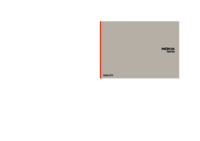





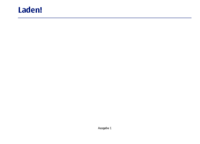







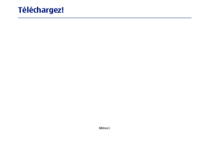


 (141 pages)
(141 pages) (107 pages)
(107 pages)







Commentaires sur ces manuels