Nokia Lumia 900 Manuel d'utilisateur Page 1
Naviguer en ligne ou télécharger Manuel d'utilisateur pour PDAs Nokia Lumia 900. Nokia Lumia 900 User Manual Manuel d'utilisatio
- Page / 93
- Table des matières
- MARQUE LIVRES
- User Guide 1
- Get started 5
- Insert the SIM card 6
- Antenna locations 8
- Switch the phone on 8
- Windows Live ID 9
- Copy contacts 10
- Lock keys and screen 10
- Connect the headset 11
- Change the volume 12
- Set up sync with computer 12
- Icons shown on your phone 13
- Get to know your phone 14
- Tap and hold to drag an item 16
- Personalize your phone 18
- Extend battery life 21
- Save on data roaming costs 22
- Write text 22
- Scan codes or text 26
- Nokia account 27
- People & messaging 29
- Contacts 31
- Social networks 33
- Messages 35
- Delete a mailbox 43
- 1. Swipe left, and tap 43
- Take a photo 44
- Use different scene modes 45
- Record a video 46
- Camera tips 46
- Share your photos and videos 47
- Manage your shots 47
- Maps & navigation 51
- Nokia Drive 55
- Positioning methods 59
- Internet 60
- Web browser 61
- Search the web 63
- Entertainment 64
- Nokia Music 65
- FM radio 67
- Marketplace 68
- Microsoft Office Mobile 72
- Write a note 75
- Make a calculation 75
- Calendar 76
- Keep your phone up to date 78
- Memory and storage 79
- Security 82
- Bluetooth 84
- Access codes 85
- Help and support 87
- Network services and costs 88
- Make an emergency call 88
- Take care of your device 88
- Battery and charger info 89
- Additional safety information 89
- Copyrights and other notices 92
Résumé du contenu
User GuideNokia Lumia 900Issue 1.0 EN-US
Copy contactsHave your nearest and dearest instantly at your fingertips. Use the Contacts Transfer app to easilycopy your contacts from your old phone
Set the keys and screen to lock automaticallyTap Settings > lock+wallpaper > Screen times out after, and select the length of time after whicht
Change the volumeTrouble hearing your phone ringing in noisy environments, or calls too loud? You can change thevolume to your liking.Use the volume k
3. Connect your phone to your computer with a compatible USB cable, and follow the instructionsshown on your computer.4. To change Zune sync settings,
BasicsLearn how to get the most out of your new phone.Get to know your phoneYour phone has two main views, making it easy for you to keep up with what
Tip: If you've got lots of different things to do, it's easy to switch between the tasks at hand.Press and hold , swipe to the app you want,
Tap and hold to drag an itemPlace your finger on the item for a second or two, and slide your finger across the screen.SwipePlace a finger on the scre
Example: Swipe left or right between the start screen and the apps menu, or between differentviews in the hubs. To quickly scroll through a long list
Use your phone in airplane modeIn places where you don't want to make or receive calls, you can still access your music, videos, andoffline games
2. Tap and hold the app, and tap pin to Start.Pin a contactTap People, tap and hold the contact, and tap pin to Start.When you pin a contact, their f
ContentsSafety 4Get started 5Keys and parts 5Back, start, and search key 5Insert the SIM card 6Charge your phone with a USB charger 7Antenna loca
2. Tap Background or Accent color.Personalize the lock screenWould you like to make your lock screen look more unique? You can, for example, set your
Silent mode is switched on. If you have set your phone to vibrate, vibrate mode is switched oninstead of silent mode.2. If you want to set your ph
• Switch Bluetooth on only when needed.• Use a Wi-Fi connection to connect to the internet,rather than a mobile data connection.• Stop your phone scan
1Character keys2Shift key3 Numbers and symbols key4Smiley key5Space key6 Language key7Enter key8 Backspace keyThe keyboard layout can vary in differen
Copy and paste textTap a word, drag the arrows before and after the word to highlight the section you want to copy, andtap . To paste the text, tap .
Switch word suggestions offOn the start screen, swipe left, and tap Settings > keyboard > typing settings. Tap your languagekeyboard, and clear
Scan codes or textUse your phone camera to scan things, such as QR codes, barcodes, and book and DVD covers, andget further info on what your phone re
ClockKeep track of time – learn how to use your phone as a clock, as well as an alarm clock.Set an alarmYou can use your phone as an alarm clock.1. On
The available services may vary.To learn more about the Nokia account and Nokia services, go to account.nokia.com.© 2013 Nokia. All rights reserved.28
People & messagingContact your friends and family, and share files, such as photos, using your phone. Stay tuned withthe latest updates to your so
Make a calculation 75Calendar 76Phone management & connectivity 78Keep your phone up to date 78Memory and storage 79Security 82Wi-Fi 83Bluetoo
Call the last dialed numberStill have some words to say to your friends? Call them again. In the call history view, you can see infoabout the calls yo
ContactsYou can save and organize your friends' phone numbers, addresses, and other contact informationin the People hub. You can also get in tou
Save a number from a received messageHave you received a message from a person whose phone number is not yet saved in the People hub?You can easily sa
Create, edit, or delete a contact groupYou can create contact groups, and send a message to several people at the same time. For example,you can add f
Set up an accountSet up your social networking service accounts.1. On the start screen, swipe left, and tap Settings > email+accounts.2. Tap add a
5. To set where to update your photo, tap Post to, tap or clear the check boxes, and tap .6. Tap .Share photos in social networking servicesAfter you
Using services or downloading content may cause transfer of large amounts of data, which may resultin data traffic costs.Send a messageWith text and m
Save an attachmentTap the attachment, such as a photo, and tap > save to phone.Delete a conversationTap > delete thread.Reply to a messageDon&
2. Say Text and the contact's name.3. Say your message, and follow the instructions you hear.Chat with your friendsDo you like chatting online wi
1. On the start screen, tap .2. Tap an account, and write your username and password.3. Tap sign in.Tip: Depending on your mail account, you can also
SafetyRead these simple guidelines. Not following them may be dangerous or illegal.SWITCH OFF IN RESTRICTED AREASSwitch the device off when cell phone
Open mail from the start screenWith live mail tiles you can open mail directly from the start screen.From the tiles, you can see the number of unread
2. In your mailbox, tap the mail. Unread mail is marked in a different color.Tip: To zoom in or out, place two fingers on the screen, and slide them t
All the mails you selected are deleted. Depending on your mail account, the mail may be deleted fromyour mail server, too.Delete one mailOpen the mail
Delete a mailboxIf you don't want to use a mailbox anymore, you can delete it from your phone.1. Swipe left, and tap Settings > email+account
CameraWhy carry a separate camera if your phone has all you need for capturing memories? With your phonecamera, you can easily take photos or record v
Use different scene modesLearn how to shoot photos in various situations using the different scene modes in your phonecamera.Take a close-up photoIt c
4. To take the photo, press the camera key.Keep the phone still until the photo is saved and the final photo displayed.Tip: You can also record videos
Share your photos and videosAfter taking a photo or recording a video you can upload it to a sharing service, such as Facebook orSkyDrive.1. To open t
Zoom in or outPlace two fingers on the screen, and slide your fingers together or apart.Tip: To quickly zoom in or zoom back out, tap the photo twice.
Change the background in the Pictures hubHave a superb shot that makes you feel good every time you look at it? Set it as the background ofthe Picture
Get startedGet to grips with the basics and have your phone up and running in no time.Keys and partsExplore the keys and parts of your new phone.1 Con
Copy your photos to your PCHave you taken photos with your phone that you want to copy to your PC? Use the Zune PC app tocopy your photos between your
Maps & navigationExplore what’s out there and how to get there.Switch location services onFind out where you are using Maps, and save your locatio
See where you are on a mapIf you need to get your bearings, check where you are on a map. You can also explore different citiesand countries.1. On the
The nearby places in the category are shown on the map.Tip: Tap and hold a category tile to pin it to the start screen. This way you can quickly disco
Switch off automatic syncTap > settings, and switch Synchronize favorites to .Get directions to a placeWant to find your way easily? Get directio
Nokia DriveNokia Drive guides you where you want to go with voice-guided turn-by-turn directions.Tap Nokia Drive.You can:• Find your way with turn-b
If the my commute feature is available in your country, your phone may also ask you to give yourhome and work address.1. Tap > Set destination, an
Get assistance when commutingReduce your commuting stress – Nokia Drive learns your daily routes and gives you real-time info ontraffic conditions and
Get speed limit warningsDon't let your speed drift above the limit – set your phone to warn you when you're driving too fast.The availabilit
Hide prominent buildings and attractionsTap > Settings, and switch Landmarks to .Positioning methodsThe availability, accuracy and completeness o
• To go to the start screen, press . The app you were in remains open in the background.• To control your phone with your voice, press and hold , and
InternetLearn how to create wireless connections and browse the web while keeping your data costs down.Define internet connectionsDoes your network se
Tip: You can also type in a password for the connection.4. Select the connection on the other device.The other device uses data from your data plan, w
Tip: You can also double-tap the screen.Open a new tabWhen you want to visit several websites at the same time, you can open up to 6 browser tabs ands
Clear the browser historyWhen you've finished browsing, you can delete your private data, such as your browsing history andtemporary internet fil
EntertainmentHaving a spare moment and in need of entertainment? Learn how to watch videos, listen to yourfavourite music, and play games.Watch and li
Nokia MusicWith Nokia Music on Windows phone, you can download songs on your phone and compatiblecomputer.On the start screen, swipe left, and tap Nok
Personalize your mix radioYou can create a music profile to listen to genre mixes that have been tailored to your taste. Yourprofile is compiled autom
Find gigsDon't miss out on seeing your favorite bands playing live. With Nokia Music, you can see what gigsare coming up near where you are.On th
View your saved stations listTap .Remove a station from the listTap .Sync music between your phone and PCDo you have content on your PC that you want
Browse MarketplaceCheck out the latest and most downloaded apps or games, and items recommended for you and yourphone. Browse different categories, or
Remove the SIM cardSwitch the phone off, unlock and pull out the holder, and pull the card out of the holder.Charge your phone with a USB chargerYour
Tip: If you need to, for example, temporarily close your internet connection, tap and hold thedownloading item, and tap pause. To resume downloading,
Swipe to collection, and tap a game. If it's an Xbox LIVE game, sign in to your Xbox LIVE account. Ifyou don't yet have an account, you can
OfficeKeep yourself organized. Learn how to use the calendar and the Microsoft Office apps.Microsoft Office MobileMicrosoft Office Mobile is your offi
Create a Word documentYou can create new documents with Microsoft Word Mobile.1. On the start screen, swipe left, and tap Office.2. Swipe to document
Add a comment to a cellTap .Apply a filter to cellsTap > apply filter.Change the cell and text formatTap > format cell...Find data from a wor
Share documents with SharePoint Workspace MobileWork on shared Microsoft Office documents, and collaborate on projects, schedules, and ideas. WithMicr
4. Enter the second number of the calculation.5. Tap =.This feature is designed for personal use. Accuracy may be limited.CalendarLearn how to keep yo
Use multiple calendarsWhen you set up mail accounts on your phone, you can see the calendars from all your accounts inone place.1. On the start screen
Phone management & connectivityTake care of your phone and its contents. Learn how to connect to accessories and networks, transferfiles, create b
Your phone is automatically backed up during the software update. You can also sync your phone toyour computer with Zune or Windows Phone 7 Connector
First connect the USB cable to the computer, then to your phone. When the battery is full, firstdisconnect the USB cable from your phone, then from th
Tip: You can set your phone to sync your contacts through Outlook, so you can restore themto your phone from your computer.Tip: You can also set your
Share your photos and documents between your devicesWith SkyDrive, you can easily access your photos, documents, and other stuff you have uploadedfrom
SecurityLearn how to protect your phone, and to keep your data secure.Set your phone to lock automaticallyWant to protect your phone against unauthori
Change your PIN codeIf your SIM card came with a default PIN code, you can change it to something more secure.1. On the start screen, swipe left, and
Important: Use encryption to increase the security of your Wi-Fi connection. Using encryptionreduces the risk of others accessing your data.Wi-Fi posi
Connect to a wireless headsetWith a wireless headset (available separately), you can speak on the phone hands free – you cancontinue what you're
If not supplied with your SIM card, contact yournetwork service provider.Security code (lock code, password)(min. 4 digits)This helps you protect your
Help and supportWhen you want to learn more about your phone, or if you're unsure how your phone should work,there are several support channels f
Product and safety informationNetwork services and costsYou can only use your device on the WCDMA 850, 1900, 2100; GSM/EDGE 850, 900, 1800, 1900; and
About Digital Rights ManagementWhen using this device, obey all laws and respect local customs, privacy and legitimate rights of others, including cop
Windows Live IDWith a Windows Live ID (also called Microsoft account), you can access all Windows Live and Zuneservices with a single username and pas
Implanted medical devicesTo avoid potential interference, manufacturers of implanted medical devices recommend a minimum separation of 15.3centimeters
Information on healthThe U.S. Food and Drug Administration (FDA) and the U.S. Federal Communications Commission (FCC) published statements andquestion
Copyrights and other noticesDECLARATION OF CONFORMITYHereby, NOKIA CORPORATION declares that this RM-808 product is in compliance with the essential r
Note: This equipment has been tested and found to comply with the limits for a Class B digital device, pursuant to part 15 of theFCC Rules. These limi
Plus de documents pour PDAs Nokia Lumia 900
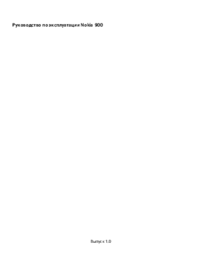



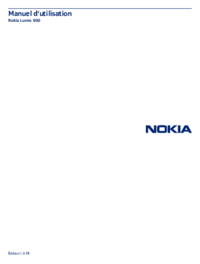


 (93 pages)
(93 pages) (95 pages)
(95 pages) (95 pages)
(95 pages) (25 pages)
(25 pages)







Commentaires sur ces manuels