Nokia 6700 Slide Manuel d'utilisateur Page 1
Naviguer en ligne ou télécharger Manuel d'utilisateur pour Téléphones mobiles Nokia 6700 Slide. Nokia 6700 Slide User Manual Manuel d'utilisatio
- Page / 56
- Table des matières
- MARQUE LIVRES
- Nokia 6700 slide User Guide 1
- Contents 2
- Find help 6
- Get started 8
- Your device 11
- Call functions 16
- Personalization 21
- Contacts 24
- Write text 25
- Messaging 27
- Internet 31
- Time management 36
- Settings 39
- Data management 40
- Connectivity 43
- Green tips 48
- Copyright and other notices 51
Résumé du contenu
Nokia 6700 slide User GuideIssue 2.0
If the device asks for a PIN code, enter thePIN code, and select OK.If the device asks for the lock code, enterthe lock code, and select OK. The facto
Your deviceKeys and parts1 Light sensor2 Left selection key3 Home key4 Call key5 Number keys6 End/Power key7 Clear key C8 Right selection key9 Navi™ k
To open a list of most recently dialednumbers, press the call key.To use voice commands or voice dialling,press and hold the right selection key.To ch
You have activated the Silentprofile, and the device does not ringfor an incoming call or message.Bluetooth connectivity is activated.A Bluetooth conn
If you change the order of the functions inthe menu, the order may differ from thedefault order described in this user guide.To change the menu view,
• The barring password is requiredwhen using the call barring service torestrict calls to and from your phone(network service).Remote lockYou can lock
Call functionsVoice callsMake a callTo make a call, enter the phone number,including the area code, and press the callkey.Tip: For international call
Voice dialingMake a phone call by saying the name thatis saved in the contacts list.Note: Using voice tags may be difficult ina noisy environment or
Make a video callTo make a video call, enter the phonenumber or select the recipient from thecontacts list and Options > Call > Videocall. When
Automatic redial — Set your device tomake a maximum of 10 attempts toconnect the call after an unsuccessful callattempt. To stop automatic redialing,
ContentsSafety 4About your device 4Network services 5Find help 6Support 6Software updates over the air 6Update software using your PC 7In-device help
You can restrict the calls that can be madeor received with the device (networkservice). To modify the settings, you needthe restriction password from
PersonalizationThemesChange the display themeSelect > Settings > Themes.Select from the following:General — Change the theme used in allapplic
CameraYour device has two cameras to capturestill images and record videos. A highresolution main camera is on the back ofthe device using landscape m
moves to the center of the previewarea.3 To complete the capture, select Stop.The panoramic capture stopsautomatically when the maximumimage width has
ContactsSelect > Contacts.In Contacts, you can save and updatecontact information, such as phonenumbers, home addresses or e-mailaddresses of you
To start copying, select OK.If you do not want to copy the contactsfrom the SIM card to your device, selectCancel. The device asks if you want toview
Predictive text input1 To activate or deactivate predictivetext input, press # twice quickly. Thisactivates or deactivates predictivetext input for al
MessagingSelect > Messaging.In Messaging (network service), you cansend and receive text, multimedia, audio,and e-mail messages. You can also rec
contacts list, or enter the recipient’sphone number or e-mail address. Toadd a semicolon (;) that separates therecipients, press *. You can also copya
1 Select your mailbox and Options >Create email.2 In the To field, enter the recipient's e-mail address. If the recipient's e-mailaddress
Music player 37FM Radio 38Settings 39Application settings 39Device and SIM card security 39Common accessory settings 39Restore original settings 39Dat
attachments are not saved in your device,and are deleted when you delete themessage.To save the selected attachment or all thedownloaded attachments i
To enter the text for the reply, select Outof office reply.General e-mail settingsSelect > Messaging.Select a mailbox, Options > Settings >G
Settings > Page > Load content > Textonly.To enter a web address, select Options >Go to > New web page.To refresh the content of the we
Connection securityIf the security indicator () is displayedduring a connection, the datatransmission between the device and theinternet gateway or se
your service provider or the relevant thirdparty.Create a postSelect > Share > Share online.To post multimedia files to a service,select a serv
To stream a video clip or view adownloaded one, select Options > Play.When the video clip is playing, use theselection keys and the scroll key to c
Time managementCalendarAbout CalendarSelect > Calendar.With calendar, you can create and viewscheduled events and appointments, andswitch between
Tip: To define the time period after whichthe alarm sounds again when you set it tosnooze, select Options > Settings >Alarm snooze time.To cance
Warning:Continuous exposure to high volume maydamage your hearing. Listen to music at amoderate level, and do not hold the devicenear your ear when th
SettingsApplication settingsSelect > Settings > Settings andApplications.Select an application from the list toadjust its settings.Device and S
SafetyRead these simple guidelines. Notfollowing them may be dangerous orillegal. Read the complete user guide forfurther information.SWITCH ON SAFELY
Data managementInstall or remove applicationsInstall applicationsSelect > Settings > Data mgr. >App. mgr..You can transfer installation file
To start an installed application, locatethe application in the menu, and select theapplication.To see which software packages areinstalled or removed
free memory for the files that you havechosen to back up.Edit the memory cardYou can format a memory card to erasethe data on it, or you can protect t
Network user name and Networkpassword — Enter your user ID andpassword for the http authentication. Thissetting is available only if you haveselected
the message, and follow theinstructions.3 On your device, select the content youwant to transfer from the otherdevice.Content is transferred from the
Do not pair with an unknown device.Send and receive data with BluetoothSelect > Settings > Connectivity >Bluetooth.1 When you activate Bluet
Pairing and authorizing the connectionmakes connecting quicker and easier, asyou do not have to accept the connectionbetween paired devices every time
from this device. If you accept the query,the remote device is added to the list ofblocked devices.Data cableTo avoid damaging the memory card orcorru
Green tipsHere are tips on how you can contributeto protecting the environment.Save energyWhen you have fully charged the batteryand disconnected the
shorten its lifetime. If left unused, a fully charged battery willlose its charge over time.Avoid extreme temperatures. Always try to keep the battery
When using this device, obey all laws andrespect local customs, privacy andlegitimate rights of others, includingcopyrights. Copyright protection mayp
• Do not use or store the device in dusty, dirty areas. Itsmoving parts and electronic components can bedamaged.• Do not store the device in high or c
liquids, gases, or explosive materials in the samecompartment as the device, its parts, or accessories.Remember that air bags inflate with great force
Hereby, NOKIA CORPORATION declares that this RM-577product is in compliance with the essential requirements andother relevant provisions of Directive
IndexSymbols/Numbers1-touch dialing 16Aaccess codes 14accessories— settings 39alarm clock 36antennas 10application settings 39audio messages 27auto-u
— synchronization 47date and time 36device manager 42display— indicators 12Ee-mail— accounts 30— adding attachments 29— attachments 29— deleting
original settings 39out-of-office reply 30Ppairing— devices 45— passcode 45PIN 14PIN code— changing 39power saver 13predictive text input 26profile
Vvideo calls 18— making a call 18— switching to voice call 18Video Center 34video center— downloading 34— viewing 34videos 23voice dialing 17voice
Find helpSupportWhen you want to learn more about howto use your product or you are unsure howyour device should function, see thesupport pages at www
Update software using your PCNokia Software Updater is a PC applicationthat enables you to update your devicesoftware. To update your device software,
Get startedInsert SIM card and battery1 To remove the back cover of thedevice, open the micro USB connectorcover, press the release button, andlift th
push the card gently to lock it intoplace (2).3 Replace the back cover.Charge the batteryYour battery has been partially charged atthe factory. If the
Plus de documents pour Téléphones mobiles Nokia 6700 Slide
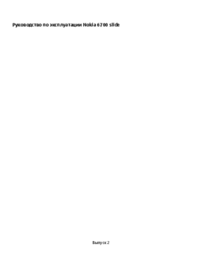





 (137 pages)
(137 pages)







Commentaires sur ces manuels